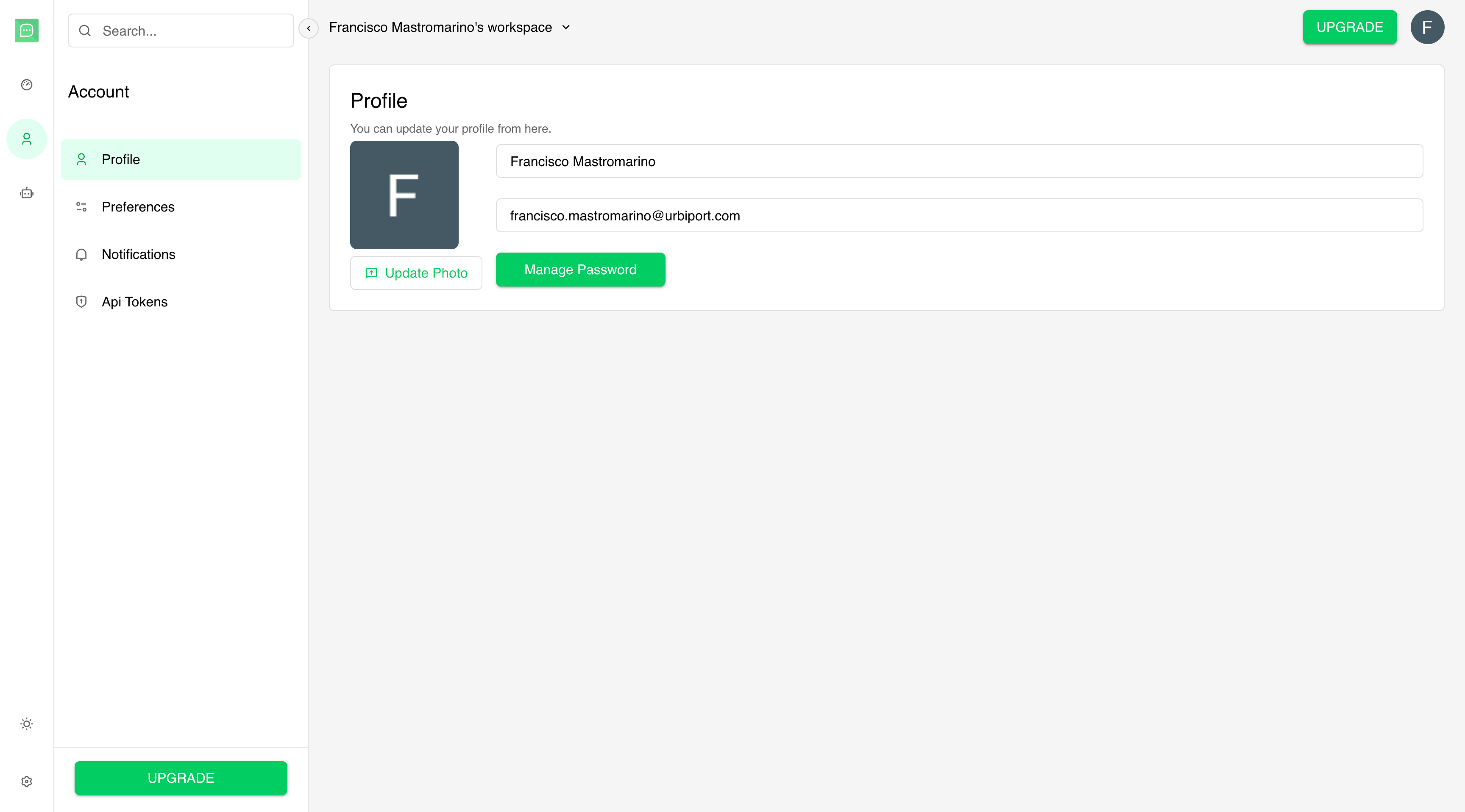
Profile Information
Your account profile contains your basic information that’s displayed across the QuickBot platform.Update Your Name
You can update your display name at any time. This name will be shown in:- Workspace member lists
- Shared bot collaborations
- Account notifications
- Click on the Name field.
- Type your new display name.
- Changes are saved automatically.
Email Address
Your email address is used for:- Account authentication
- Important notifications
- Password reset requests
- Workspace invitations
- Edit the Email field in your profile.
- Changes will be saved automatically.
If you update your email, make sure it’s an active address you can access, since all
account-related emails will be sent there.
Profile Picture
Upload a custom profile picture to personalize your account:- Click the Update Photo button next to your avatar.
- Select an image file from your device.
- The image will be uploaded and applied instantly.
Password Management
To change your password:- Click the Manage Password button.
- Follow the on-screen instructions to request a password reset.
- An email will be sent to your registered address with reset instructions.
If you don’t receive the reset email within a few minutes, check your spam folder or try again.
Profile Privacy
Your profile information visibility:- Name: Visible to workspace members and collaborators.
- Email: Visible to workspace administrators only.
- Profile Picture: Visible to workspace members and collaborators.

