Accessing Billing & Usage
To access your billing and usage information:- Navigate to your workspace dashboard
- Click the Billing menu tab
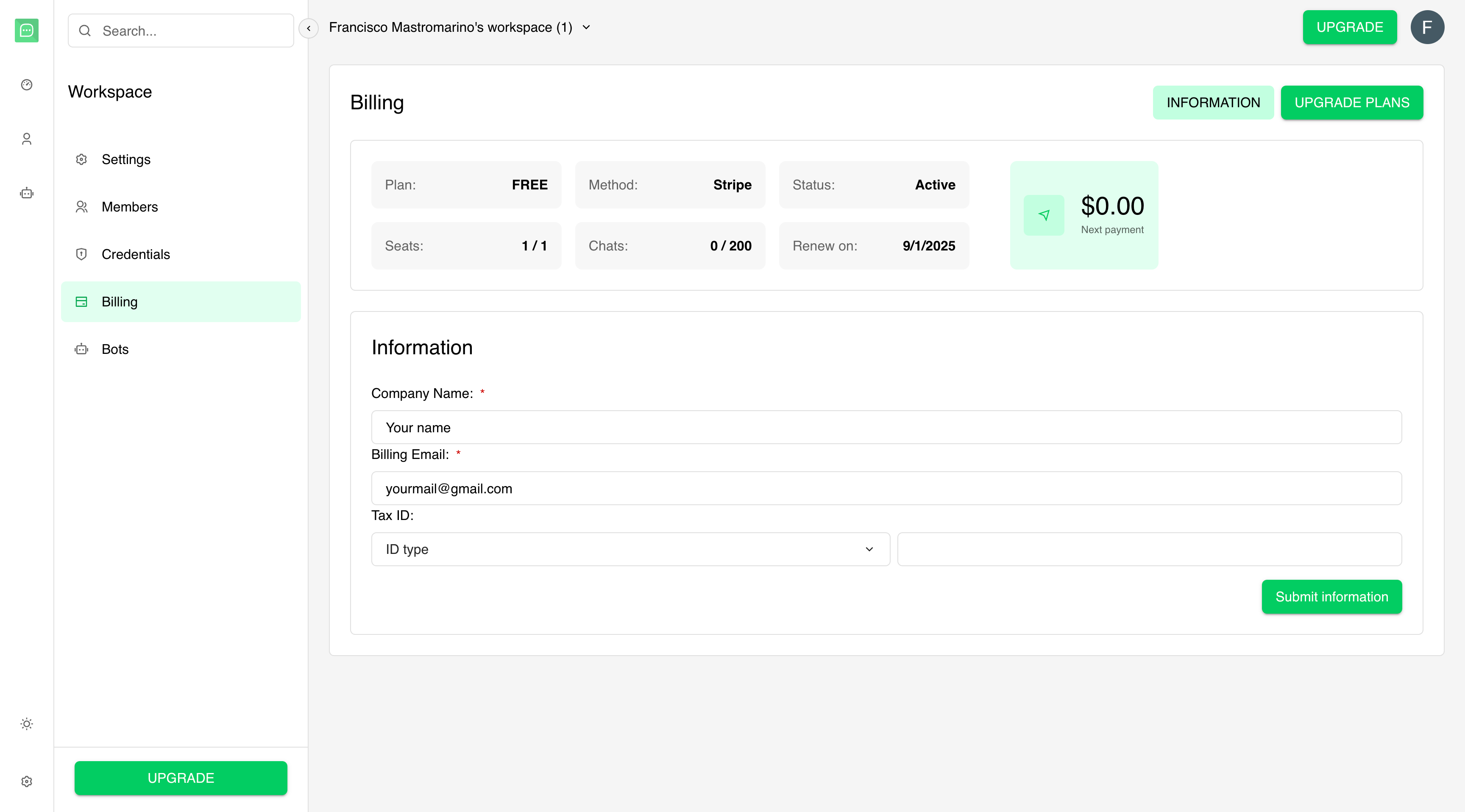
Billing Overview
Subscription Summary
The billing header displays key information about your current subscription:- Plan Type: Your current plan (FREE, PERSONAL, BUSINESS, ENTERPRISE)
- Payment Method: Currently Stripe for all transactions
- Status: Subscription status (Active, Canceled, Past Due)
- Seats Usage: Current members vs. plan limit (e.g., “3 / 10”)
- Conversations Usage: Monthly chat consumption vs. limit
- Renewal/Cancellation: Next payment or cancellation date
- Next Payment Amount: Cost for the upcoming billing cycle
Usage Tracking
Monitor your workspace resource consumption:Member Seats
- Current Usage: Active admins and members (excludes guests)
- Plan Limit: Maximum members allowed on your plan
- Pending Invitations: Count toward your seat limit
- Overage Handling: Invitations blocked when limit reached
Monthly Conversations
- Chat Consumption: Number of bot conversations this month
- Plan Allowance: Monthly chat limit based on your subscription
- Reset Date: When your monthly usage counter resets
- Overage Policy: What happens when you exceed limits
Chat usage includes all published bot interactions. Preview and test conversations typically don’t
count toward your monthly limit.
Available Plans
QuickBot offers multiple subscription tiers to meet different needs:FREE Plan
- Cost: $0/month
- Members: Limited seats
- Bots: Limited number of bots
- Conversations: Limited monthly conversations
- Features: Basic functionality
PERSONAL Plan
- Cost: Competitive monthly rate
- Members: Increased seat limit
- Bots: More bots allowed
- Conversations: Higher monthly limit
- Features: Enhanced capabilities
BUSINESS Plan (Most Popular)
- Cost: Professional-tier pricing
- Members: Substantial seat allowance
- Bots: Extensive bot limits
- Conversations: High-volume chat allowance
- Features: Advanced business features
- Additional: Guest collaboration, custom branding removal
ENTERPRISE Plan
- Cost: Premium pricing
- Members: Maximum or unlimited seats
- Bots: Highest bot limits
- Conversations: Enterprise-level chat volumes
- Features: Full feature access
- Support: Priority support and advanced integrations
Plan Features Comparison
Feature Availability by Plan
| Feature | FREE | PERSONAL | BUSINESS | ENTERPRISE |
|---|---|---|---|---|
| Guest Collaboration | ❌ | ❌ | ✅ | ✅ |
| Remove Branding | ❌ | ❌ | ✅ | ✅ |
| Advanced Analytics | ❌ | Limited | ✅ | ✅ |
| Results Export | ❌ | Limited | ✅ | ✅ |
| WhatsApp Integration | ❌ | ❌ | ✅ | ✅ |
| Priority Support | ❌ | ❌ | Limited | ✅ |
Upgrading Your Plan
Upgrade Process
- Access Plan Selection: Click the upgrade button or access from billing tab
- Review Plan Options: Compare features and pricing
- Select Your Plan: Choose the plan that fits your needs
- Billing Information: Complete or update billing details
- Confirm Purchase: Finalize your subscription upgrade
Plan Selection Modal
The upgrade interface presents:- Visual Plan Cards: Clear comparison of each plan
- Feature Lists: Detailed breakdown of what’s included
- Pricing Display: Monthly costs prominently shown
- Popular Plan Highlighting: Business plan marked as most popular
- Current Plan Indicator: Shows your active subscription
Billing Information Collection
Before upgrading, you may need to provide:- Billing Email: Contact for billing communications
- Company Information: Business name for invoices
- VAT Details: Tax information where applicable
- Payment Method: Credit card via Stripe
Billing Portal Integration
Stripe Billing Portal
Manage your subscription through Stripe’s secure billing portal:- Access Portal: Click the “Billing Portal” button in your billing tab
- Secure Redirect: Opens Stripe’s customer portal in new tab
- Self-Service Management: Handle various billing tasks independently
Available Actions in Portal
- Update Payment Methods: Add, remove, or modify credit cards
- Download Invoices: Access past and current billing statements
- View Payment History: Complete transaction record
- Update Billing Address: Modify billing contact information
- Cancel Subscription: Downgrade or cancel your plan
- Reactivate Subscription: Resume canceled subscriptions (if eligible)
Invoice Management
Invoice History
View and manage your billing history with detailed invoice information:- Invoice Number: Unique identifier for each billing statement
- Issue Date: When the invoice was generated
- Payment Method: Stripe payment processing
- Amount: Total charged including taxes
- Status: Payment status (typically “Paid”)
- Download Action: PDF invoice download
Invoice Details
Each invoice includes:- Billing Period: Service dates covered
- Plan Information: Subscription details
- Usage Details: Member and chat consumption
- Tax Information: Applicable taxes and VAT
- Payment Confirmation: Transaction details
Usage Limits and Restrictions
Member Limit Enforcement
When you reach your member limit:- Invitation Block: New member invitations are disabled
- Upgrade Prompt: Alert banner appears with upgrade option
- Current Members: Existing members retain access
- Pending Invitations: Count toward limit until accepted or canceled
Chat Limit Handling
Approaching or exceeding chat limits:- Usage Monitoring: Real-time tracking of monthly consumption
- Overage Notifications: Alerts when approaching limits
- Service Continuation: Bots typically continue functioning
- Upgrade Recommendations: Suggestions for higher-tier plans
Subscription Lifecycle
Active Subscription
- Automatic Renewal: Monthly billing on subscription date
- Pro-rated Changes: Immediate upgrades with billing adjustments
- Feature Access: Full access to plan features
- Usage Tracking: Real-time monitoring of limits
Subscription Cancellation
- Service Continuation: Access remains until billing period ends
- Data Retention: Information preserved during subscription period
- Feature Restrictions: Immediate loss of premium features
- Reactivation Options: May be available before period expires
Payment Issues
- Failed Payment Handling: Retry attempts and notifications
- Grace Period: Temporary continued access
- Service Suspension: Eventually restricted access
- Recovery Process: Steps to restore subscription
Billing Administration
Admin-Only Access
Billing management requires workspace admin privileges:- View Billing: Only admins can access billing information
- Plan Changes: Subscription modifications restricted to admins
- Invoice Access: Billing history available to administrators
- Portal Access: Billing portal button only visible to admins
Multi-Admin Environments
- Shared Responsibility: All admins can manage billing
- Change Notifications: Updates visible to all workspace admins
- Audit Trail: Billing changes tracked for accountability
Best Practices
Plan Selection
- Growth Planning: Choose plans with room for expansion
- Feature Requirements: Select based on needed capabilities
- Usage Patterns: Monitor historical usage for appropriate limits
- Cost Optimization: Balance features with budget considerations
Usage Monitoring
- Regular Review: Check usage patterns monthly
- Limit Awareness: Monitor approaching limits proactively
- Team Communication: Keep stakeholders informed of usage status
- Upgrade Timing: Plan upgrades before hitting limits
Financial Management
- Invoice Review: Regularly verify billing accuracy
- Budget Planning: Account for subscription costs in budgets
- Tax Compliance: Ensure proper handling of business expenses
- Payment Method Maintenance: Keep payment information current

