- Unsupported file formats: GIF and SVG images are not supported and will not display.
- Video support: Only
.mp4format is supported. See Supported Media Types for full details. - Button text limit: Each button can have a maximum of 20 characters. Longer text will be truncated automatically.
- Button quantity limit: WhatsApp allows a maximum of 3 buttons at a time. QuickBot handles
this by showing additional buttons in a follow-up message with
"...". - Incompatible blocks: The following block types are not supported in WhatsApp. If present, they
will be skipped:
- Stripe block
- Chatwoot block
- Script or Set Variable block with
Execute on clientenabled - Google Analytics block
- Meta Pixel block
- Cal.com block
Deploying your bot on WhatsApp
- Go to your bot’s Deploy tab.
- Click the WhatsApp button to open the integration instructions.
Step 1 — Create a Meta App
1. Create a Facebook Business Account
- Visit Meta Business and log in.
- Create a new Business Account from the left sidebar.
Meta may automatically restrict your newly created Business Account. If this happens, you’ll need
to verify your identity before proceeding.
Helpful Meta resources: - Business
Verification - Domain
Verification -
Add a Phone Number to WhatsApp Business
API
2. Create a Meta App
- Go to Meta for Developers.
- Click Create App.
- For “What do you want your app to do?”, select Other.
- Select Business as the app type.
- Give your app a name and link it to your newly created Business Account.
- On the app dashboard, find the WhatsApp product and enable it.
Step 2 — Set up credentials
Follow the on-screen instructions in the Deploy tab to connect your Meta App to QuickBot.- Click the Connect button.
- Complete the steps in the WhatsApp credentials modal.
Step 3 — Configure your bot
In the Configure integration section, you can customize how your bot behaves on WhatsApp.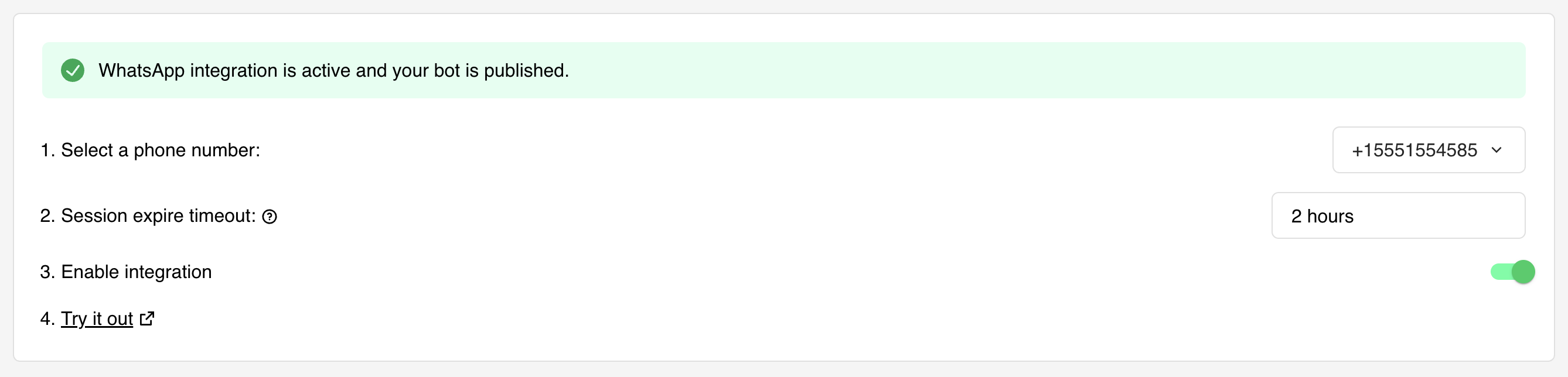
Set a value between 0 and 48 hours. This defines how long a session remains active without user interaction.
If the timeout is reached, the session will expire and a new chat will start when the user sends another message.
Default: 2 hours.
FAQ
How many WhatsApp numbers can I use?
How many WhatsApp numbers can I use?
You can integrate as many numbers as you need. QuickBot does not provide these numbers — you
must use your own Meta application. See Step 2 — Create a Meta
App for setup instructions.
Can I link multiple bots to the same WhatsApp number?
Can I link multiple bots to the same WhatsApp number?
Yes. You’ll need to configure a Start bot condition for each bot so the correct one triggers
when a user starts a conversation.
Does WhatsApp integration require a paid API?
Does WhatsApp integration require a paid API?
Integration uses the official WhatsApp Business Platform from Meta. Currently, the first
1,000 service conversations per month are free. More details:Meta Pricing Documentation.
I receive the initial preview message, but the bot doesn’t reply
I receive the initial preview message, but the bot doesn’t reply
This may be caused by a mismatch between the WhatsApp number shown in your WhatsApp profile
settings and the number entered in QuickBot. For example, in Brazil some users have two numbers:
one with 8 digits and another with 9. You must enter the exact number displayed in your WhatsApp
profile for the bot to work correctly.

