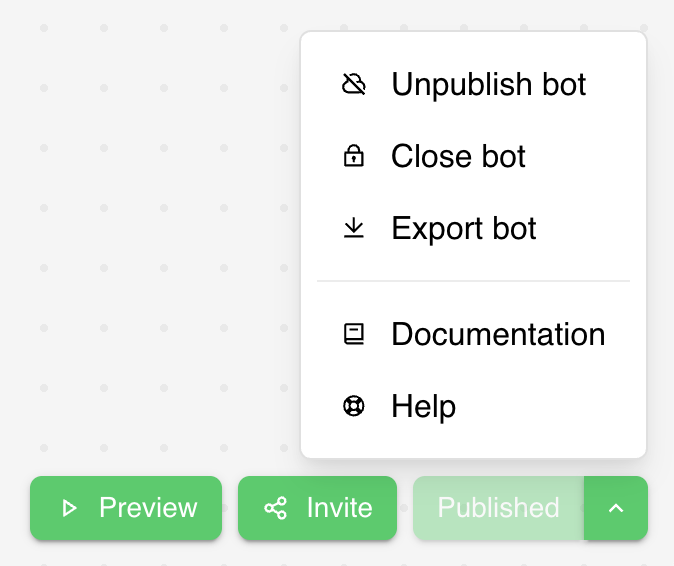Publishing your bot makes it available to users at its public URL and enables data collection.
QuickBot provides comprehensive deployment options including custom domains, embedded widgets, and
multiple integration methods.
Understanding Publishing
Published vs Unpublished Bots
Unpublished bots:
- Only accessible to workspace members and invited collaborators
- Changes are automatically saved as drafts
- No public URL access for end users
- Results collection is disabled
Published bots:
- Accessible via public URL to anyone
- Results collection is active
- Can be embedded in websites and applications
- Version-controlled - unpublished changes don’t affect live bot
Publishing Workflow
- Build your bot in the Flow editor
- Test thoroughly using the Preview feature
- Click “Publish” to make it live
- Share the URL or embed it in your website
- Monitor results as users interact with your bot
Publishing Your Bot
Basic Publishing
To publish your bot:
- Complete your bot design in the Flow editor
- Click the “Publish” button in the top toolbar
- Confirm publication in the modal that appears
- Your bot is now live at its public URL
The Publish button shows different states:
- “Publish” - First time publishing or unpublished bot
- “Save” - Bot has unpublished changes that need publishing
- “Published” - Bot is live and up-to-date
Publishing States and Controls
Publishing dropdown menu options:
- “Restore published version” - Discard current changes and revert to the live published version
- “Unpublish bot” - Take the bot offline; users will see “The bot you’re looking for doesn’t
exist”
- “Close bot” - Temporarily disable the bot; users will see “This bot is now closed”
- “Reopen bot” - Reactivate a closed bot
- “Export bot” - Download bot configuration as JSON file
Version Management
QuickBot maintains separate versions of your bot:
- Draft version: Your current work-in-progress
- Published version: The live version users see
Benefits:
- Make changes without affecting live users
- Test changes before publishing
- Revert to stable version if needed
- Version history tracking
Deployment and Embedding
Accessing the Deploy Page
Navigate to the Deploy section to access comprehensive embedding options:
- Click “Deploy” in the editor navigation
- Configure your bot URL and custom domain
- Choose from multiple embedding methods
- Copy generated code for your platform
Bot URL Configuration
Public Bot ID
Your bot’s public URL format: https://quickbot.co/your-bot-id
- Auto-generated from bot name and ID
- Customizable in the Deploy settings
- SEO-friendly for better discoverability
Custom Domains
For branded experiences, set up custom domains:
- Add your domain in the Deploy sidebar
- Configure DNS settings as provided
- Verify domain ownership
- SSL certificate automatically provisioned
Benefits:
- Professional branding (
chat.yourcompany.com)
- Improved trust and recognition
- Better SEO and analytics tracking
Advanced Publishing Features
File Upload Restrictions
Free plan limitations:
- File upload blocks require paid plans
- Upgrade prompt appears when publishing
- Alternative input methods suggested
Version Warnings
When publishing bots with version differences:
- Breaking changes alert appears
- Documentation links provided
- Test in preview recommendation
- Confirmation required before publishing
Billing Integration
Publishing features may be restricted based on your plan:
- Custom domains: Paid plans only
- Embed customization: Advanced on higher tiers
- Analytics integration: Premium features
- WhatsApp integration: Enterprise plans
Best Practices
Pre-Publishing Checklist
Testing:
- Test all conversation paths in Preview
- Verify all integrations work correctly
- Check responsive design on mobile
- Validate form submissions and data collection
Content Review:
- Proofread all text content
- Ensure brand consistency
- Check image quality and loading
- Verify external links work
Technical Setup:
- Configure custom domain if needed
- Set up analytics tracking
- Test embedding on target platforms
- Verify SSL and security settings
Bot Design:
- Keep conversation flows concise
- Optimize image sizes
- Minimize external integrations
- Test loading speed
Embedding:
- Choose appropriate display mode
- Optimize trigger conditions
- Consider mobile experience
- Monitor performance metrics
Maintenance
Regular Updates:
- Review and update content regularly
- Monitor user feedback and results
- Update integrations as needed
- Check for broken links or issues
Version Control:
- Test changes in draft before publishing
- Keep backups of working versions
- Document significant changes
- Monitor performance after updates
Troubleshooting
Publishing Issues
Bot won’t publish:
- Check for incomplete blocks or missing connections
- Verify all required fields are filled
- Ensure no validation errors exist
- Try refreshing the page and publishing again
Changes not appearing:
- Confirm you clicked “Publish” not just “Save”
- Clear browser cache and reload
- Check if bot is closed or unpublished
- Verify correct URL is being accessed
Always test your bot thoroughly in Preview mode before publishing. Once published, changes require
republishing to take effect for users.