Results tab of your bot.
You might be surprised to see partially filled results. This is normal and expected. Your bot collects the answers as soon as they are filled by the user, even if the user doesn’t complete the whole conversation. This is useful to understand where users are dropping off and to improve your bot. This is one of QuickBot’s greatest features.
Accessing the Results Table
Navigate to your bot and click theResults tab to view all collected responses in a comprehensive table format.
Table Features
Column Management
Hide/Show Columns Click the more options button (three dots) in the table header to access column settings. You can:- Toggle column visibility using the eye icon
- Drag columns to reorder them using the drag handle
- Customize your view to focus on the most relevant data
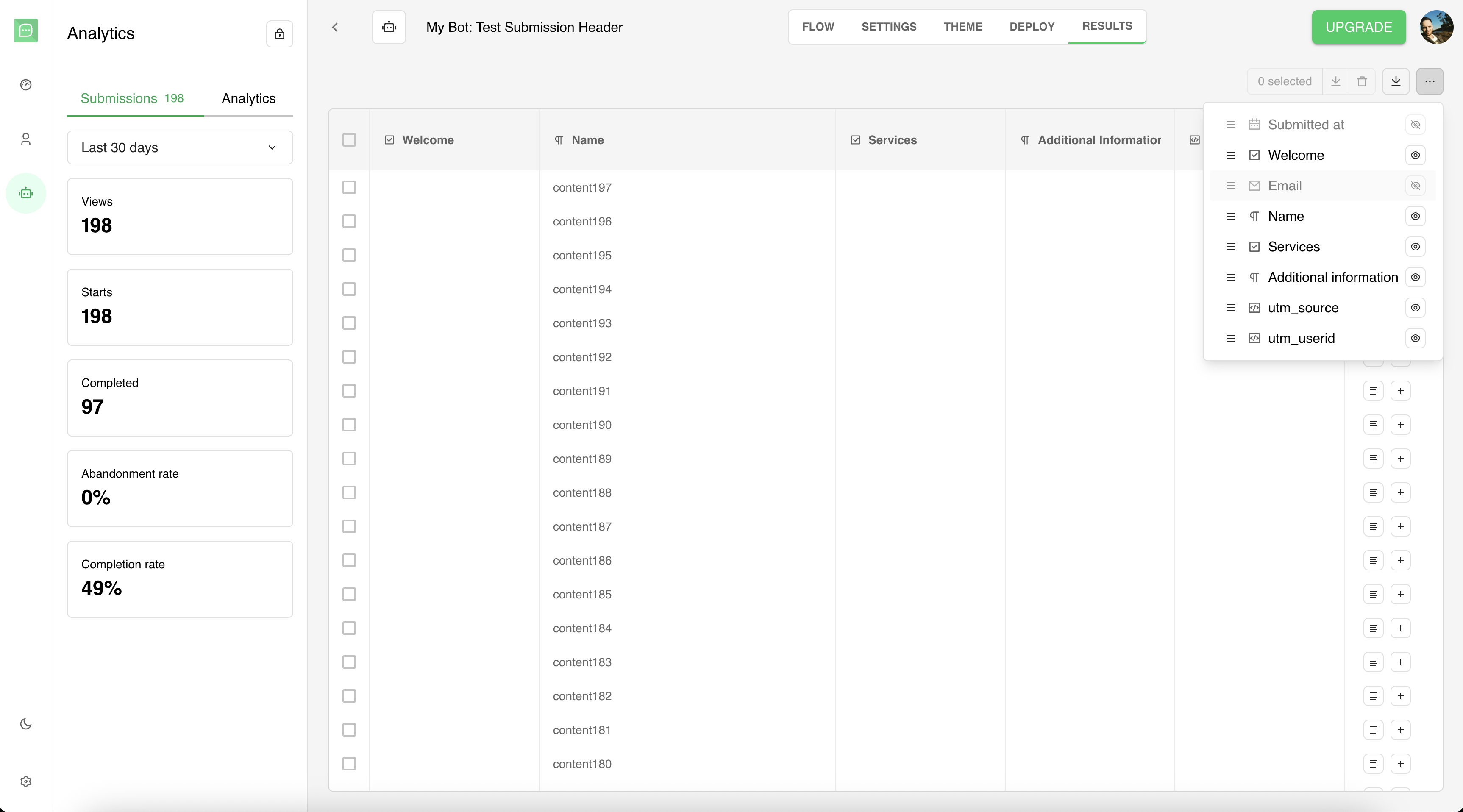
Row Selection and Bulk Actions
Select Individual Results Use the checkbox in each row to select specific results for bulk operations. Select All Results Use the checkbox in the header row to select all visible results at once. Bulk Export When you have results selected, use the download button in the selection toolbar to export only the selected results as a CSV file. Bulk Delete When you have results selected, use the delete button in the selection toolbar to remove multiple results at once. A confirmation dialog will appear before deletion.Export Functionality
Export All Results Click the download icon in the table header to export all results to a CSV file. The export includes:- All visible columns based on your current column settings
- Option to include deleted blocks (answers from blocks that no longer exist in your bot)
- Progress indicator for large datasets
- Automatic filename with current date
- Include deleted blocks: When enabled, includes answers from blocks that were part of previous versions of your bot but no longer exist
- Column filtering: Only visible columns are included in the export
- Progress tracking: For large datasets (2000+ results), a progress bar shows export status
Result Details and Logs
View Full Result Click the expand button (plus icon) in the “More” column to view complete result details in a modal window. View Execution Logs Click the logs button (text lines icon) in the “More” column to see detailed logs for each result. Logs show:- Integration execution status (success, warning, error)
- Detailed error messages for failed integrations
- Step-by-step execution information
- Expandable details for troubleshooting
- Success (green): Integration executed successfully
- Info (blue): Informational messages about execution
- Warning (yellow): Non-critical issues during execution
- Error (red): Failed integrations with detailed error information
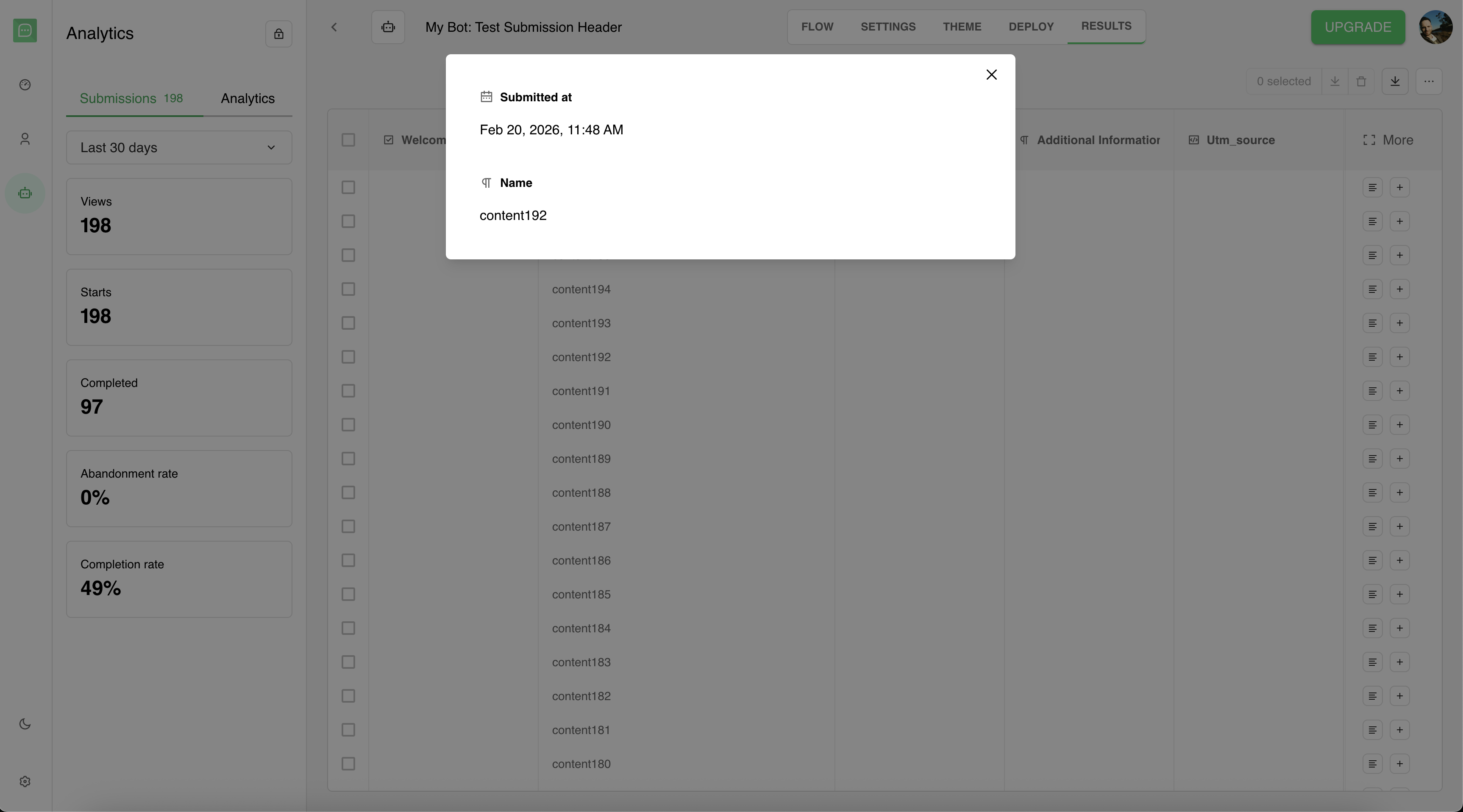
Table Navigation
Infinite Scroll The table automatically loads more results as you scroll to the bottom, ensuring smooth navigation through large datasets. Search and Filtering Results are loaded with pagination in the background. The table shows the most recent results first.Performance and Limitations
Large Datasets- Results load progressively as you scroll
- Export of large datasets (2000+ results) includes progress tracking
- Column preferences are saved automatically
- New results appear automatically as users complete your bot
- Table refreshes when results are deleted or updated

