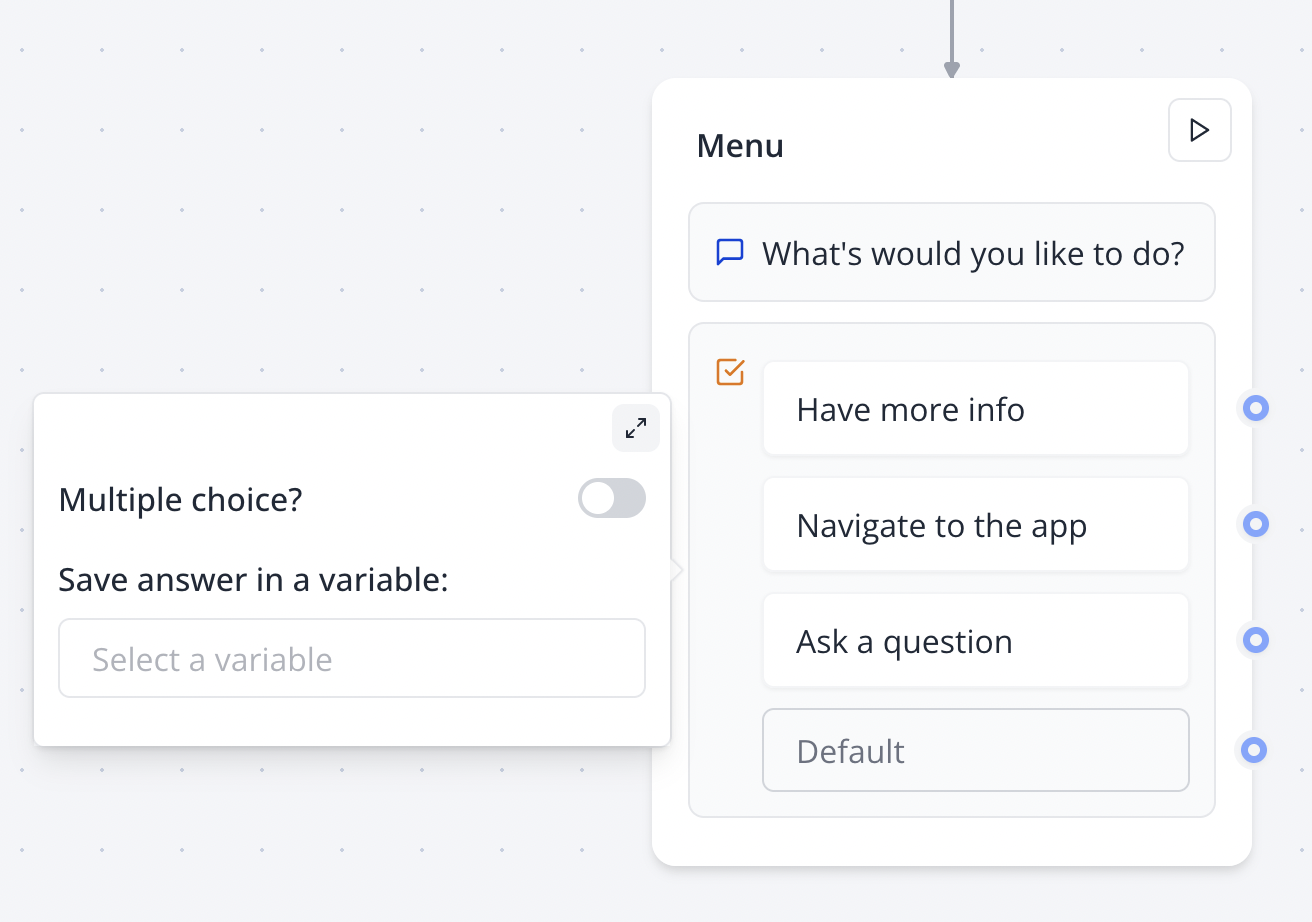Skip to main contentThe Buttons user block allows you to offer your user predefined choices, either single choice
options or multiple choices. It’s one of the most versatile user blocks, supporting static items,
dynamic content, and various configuration options.
Configuration Options
Multiple Choice Toggle
Enable multiple choice selection to allow users to select more than one option. When enabled:
- Users can select multiple buttons before submitting
- A custom submit button appears with configurable text
- Selected answers are joined with commas in the saved variable
Searchable Options
Enable search functionality to help users filter through many options:
- Adds a search input field above the buttons
- Allows users to type and filter available choices
- Configurable placeholder text for the search input
Image option
- Image Upload: Upload custom images for each choice option
- Title Text: Add descriptive titles to each picture choice (supports variables)
- Description Text: Include detailed descriptions below titles (supports variables)
- Display Conditions: Show/hide specific options based on variable conditions
- Submit Button: Customize the text shown on the submit button (only for multiple choice)
- Search Placeholder: Set placeholder text for the search input field
Other Option
Enable an “Other” option to allow alternative flows when no predefined option fits:
- Adds an additional flow path for custom responses
- Useful for collecting unexpected or custom answers
- Can be connected to text user blocks for user-provided alternatives
Variable Integration
- Save Answer: Choose a variable to store the user’s selection(s)
- Dynamic Data: Use a variable containing an array to populate button options dynamically
Single Choice
Single choice input allows you to directly split your flow depending on what the user selects by
linking any choice to a specific path in your flow.
Link the “Default” item to determine the default path independent of what the user chooses.
Multiple Choices
Enable multiple choice mode to allow users to select several options before submitting their
response.
Dynamic Items
Instead of adding items manually, you can also display a dynamic list of items based on a variable.
This is useful when you want to display a list of items from another data source. For this to work,
you first need to make sure the variable you are using contains a list of values. This list can be
extracted from an integration block like Google Sheets.
Advanced Features
Button text can include variables using the {{variableName}} syntax, allowing for personalized or
dynamic button labels based on collected data.
Conditional Logic Support
Button blocks work seamlessly with condition blocks to create different conversation paths based on
user selections.
The block automatically validates that at least one option is selected before allowing the user to
proceed (in multiple choice mode).
Best Practices
User Experience
- Keep button text concise and descriptive
- Use no more than 5-7 options for optimal mobile experience
- Enable search for lists with more than 10 items
- Consider using “Other” option for comprehensive coverage
Variable Management
- Use descriptive variable names for storing button responses
- For multiple choices, remember that values are comma-separated strings
- Consider the data format when integrating with external systems
- Use dynamic buttons for data that changes frequently
- Static buttons load faster for fixed options
- Test on mobile devices to ensure button spacing is appropriate
How to
Sometimes you want to allow your user to enter a value that is not in the predefined choices. You
can do this by adding a “Other” button and connect it to a “Text” user block.
Different replies based on multiple choices
If you’d like to have different replies based on the multiple choices the user selects. You will
need to
- Save the answer into a variable.
- Add a “Condition” block
- Add comparisons based on the value of this variable
Troubleshooting
Common Issues
Buttons not appearing correctly
- Verify that button items have been properly added
- Check that dynamic variable contains a valid array format
- Ensure variable references use correct syntax:
{{variableName}}
Multiple choice not working
- Confirm “Multiple choice” toggle is enabled in block settings
- Verify submit button label is configured
- Check that users are clicking the submit button after making selections
Variable not saving
- Ensure a variable is selected in the “Save Answer” dropdown
- Verify variable names don’t contain special characters
- For multiple choices, remember the format is comma-separated values
Search functionality issues
- Enable “Searchable” toggle in block settings
- Configure appropriate placeholder text
- Test with sufficient button options (search is most useful with 5+ items)
Integration Considerations
- When using with webhooks, parse comma-separated values for multiple choices
- Dynamic button data should be formatted as an array of strings
- Variable updates from other blocks may affect dynamic button display