- Flow
- Bot
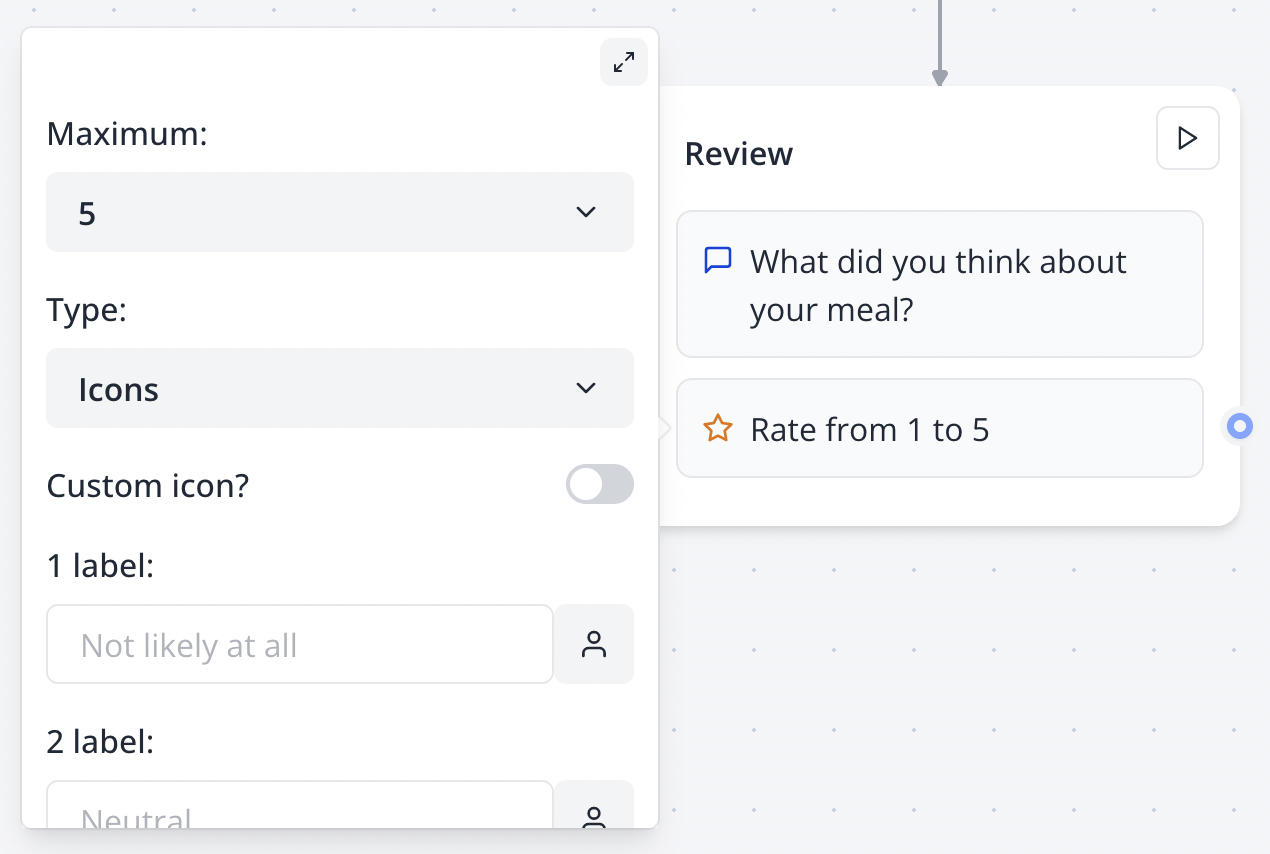
Configuration Options
Scale Settings
- Maximum Rating: Choose from 3 to 10 rating options
- Display Type: Select between icons (stars) or numbers
- Starting Value: For number displays, set the starting number (supports variables)
- Custom Range: Create scales like 1-10, 0-5, or any custom numerical range
Visual Customization
- Icon Type: Use default stars or custom SVG icons
- Custom SVG: Upload custom icons for brand consistency
- Button Labels: Add descriptive text for lowest and highest ratings
- Submit Button: Customize the submission button text (supports variables)
Interaction Modes
- One-Click Submit: Enable immediate submission upon selection
- Confirmation Mode: Require explicit submit button click after selection
- Label Positioning: Position descriptive labels below rating options
Variable Integration
- Save Answer: Choose a variable to store the rating value
- Variable Labels: Use variables in button labels and descriptions
- Dynamic Ranges: Set rating ranges using variable values
Advanced Features
Custom Icon Integration
Replace default star icons with custom SVG graphics:- SVG Support: Full SVG markup support for icons
- Brand Consistency: Use your brand’s iconography
- Multiple States: Icons show selected/unselected states
- Scalable Graphics: SVG icons scale perfectly across devices
Flexible Rating Scales
Support for various rating methodologies:- Standard Scales: 1-5, 1-10 star ratings
- Custom Scales: 0-10, 1-7, or any preferred range
- NPS Scale: Built-in Net Promoter Score (0-10) configuration
- Percentage Scales: Use 0-100 or other percentage-based ratings
One-Click vs. Confirmation Modes
- One-Click: Users submit immediately upon selecting a rating
- Confirmation: Users select rating then click submit button
- Hybrid Approach: Toggle between modes based on context
- User Experience: Choose based on form complexity and user expectations
Variable-Driven Configuration
- Dynamic Scales: Set maximum rating using variables
- Contextual Labels: Customize labels based on previous responses
- Conditional Display: Show different rating scales based on user data
- Integration Ready: Rating values work seamlessly with external systems
Common Use Cases
Net Promoter Score (NPS)
Configure the rating block for standard NPS collection:- Flow
- Bot
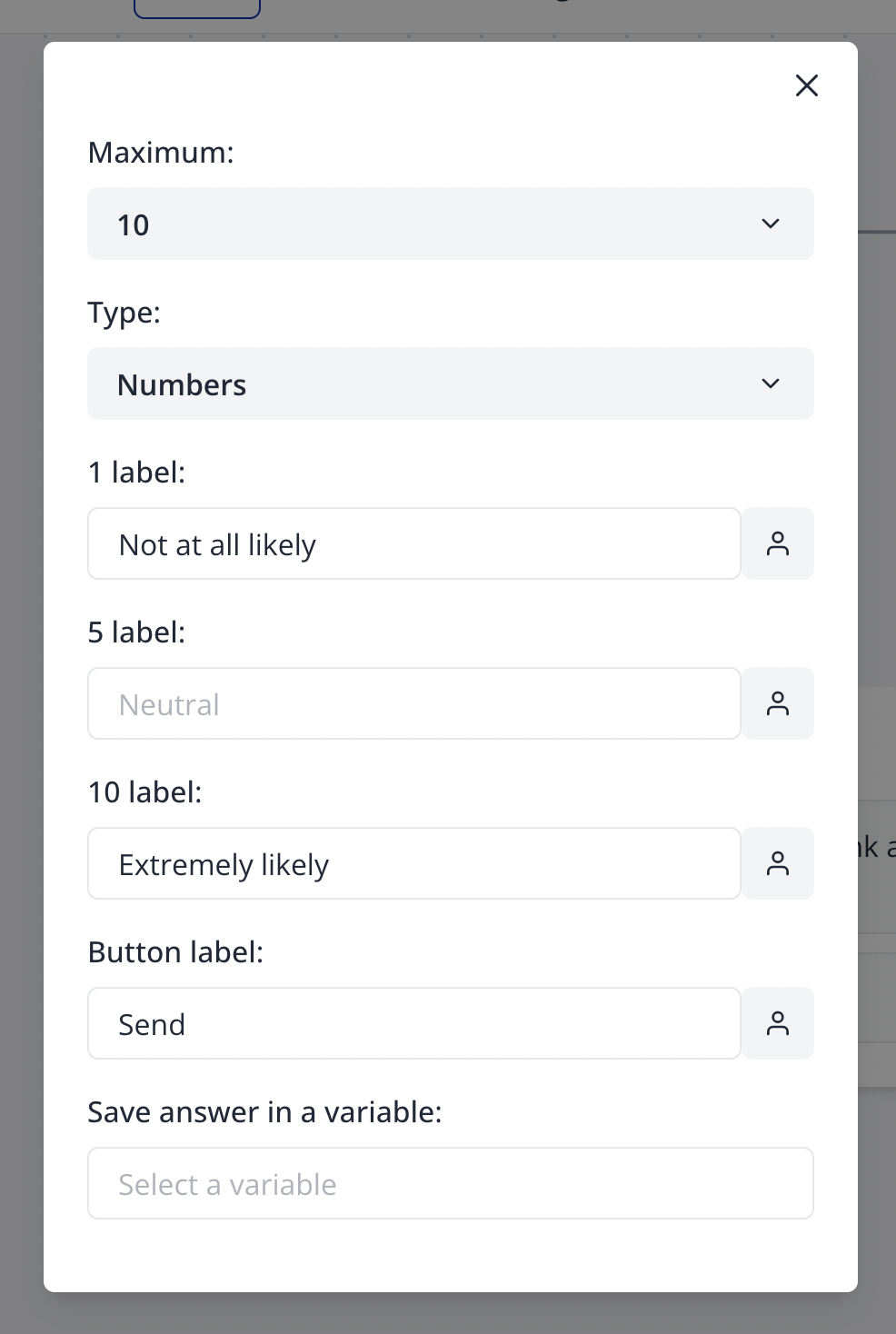
- Scale: 0-10 numbers
- Left Label: “Not likely at all”
- Right Label: “Extremely likely”
- One-Click: Enabled for quick feedback
Customer Satisfaction (CSAT)
- Scale: 1-5 stars or numbers
- Left Label: “Very unsatisfied”
- Right Label: “Very satisfied”
- Custom Icons: Use emoji or custom satisfaction icons
Product Reviews
- Scale: 1-5 stars
- Left Label: “Poor quality”
- Right Label: “Excellent quality”
- Confirmation Mode: Let users review their rating before submitting
Custom Icon Examples
To insert a custom icon, use complete SVG markup:Best Practices
Scale Selection
- Use 1-5 for simple satisfaction ratings
- Use 1-10 for more nuanced feedback collection
- Use 0-10 for Net Promoter Score compliance
- Consider your audience’s familiarity with different scales
User Experience
- Provide clear labels explaining what each rating means
- Use consistent scales throughout your survey or application
- Consider one-click submission for single-question surveys
- Add confirmation mode for critical feedback collection
Data Collection
- Use descriptive variable names for rating storage
- Consider segmenting ratings by category or time period
- Plan for rating analysis and reporting needs
- Document rating scales for consistent interpretation
Visual Design
- Choose icons that clearly represent the rating concept
- Ensure sufficient contrast for accessibility
- Test custom icons across different screen sizes
- Maintain consistent visual style with your brand
Integration Examples
CRM Integration
Analytics Integration
- Track rating distributions over time
- Segment ratings by user demographics
- Monitor rating trends and patterns
- Set up alerts for low satisfaction scores
Follow-up Workflows
- Collect rating with Rating block
- Use conditional logic based on rating value
- Route low ratings to support workflows
- Route high ratings to testimonial collection
- Store ratings for analysis and reporting
Troubleshooting
Common Issues
Ratings not displaying correctly- Verify the maximum rating is set appropriately (3-10)
- Check that custom SVG icons are properly formatted
- Ensure icon SVG includes proper viewport and stroke settings
- Test display across different devices and screen sizes
- Confirm “One-click submit” toggle is enabled in settings
- Verify users understand no additional submit button is needed
- Check that rating selection triggers immediate submission
- Test on both desktop and mobile devices
- Ensure SVG markup is complete with opening and closing tags
- Check that SVG includes proper xmlns and viewBox attributes
- Verify stroke and fill properties are set correctly
- Test SVG markup in an SVG validator
- Confirm a variable is selected in “Save Answer” dropdown
- Verify variable names don’t contain special characters
- Check that rating values are being stored as expected numbers
- Test variable integration with subsequent blocks
- Verify maximum rating is within 3-10 range
- For number displays, ensure starting value is set correctly
- Check that left and right labels are appropriate for the scale
- Test that the complete rating range is functional
Display Problems
- Test rating block appearance on various screen sizes
- Ensure custom icons maintain proper aspect ratios
- Check that labels don’t overflow on mobile devices
- Verify touch targets are large enough for mobile interaction
Integration Considerations
- Rating values are stored as numbers (1, 2, 3, etc.)
- Custom starting values affect the actual stored numbers
- Multiple rating blocks should use different variables
- Consider rating scale documentation for external integrations
Performance Tips
- Simple star icons load faster than complex custom SVGs
- Limit custom SVG file sizes for optimal performance
- Test rating block responsiveness with various icon types
- Monitor loading times on mobile devices and slower connections

