Configuration Options
Date Range Toggle
Enable date range selection to allow users to pick both start and end dates:- From Label: Customize the label for the start date field
- To Label: Customize the label for the end date field
- Collected as a formatted range string in the saved variable
Time Integration
Enable time selection alongside date picking:- Changes input type from
datetodatetime-local - Allows users to specify both date and time
- Affects the format patterns and display options
Custom Labels
- Button Label: Customize the text shown on the submit button
- From Label: Set the label for the start date (range mode only)
- To Label: Set the label for the end date (range mode only)
Date Constraints
- Minimum Date: Set the earliest selectable date (format: YYYY-MM-DD or YYYY-MM-DDTHH:mm)
- Maximum Date: Set the latest selectable date (format: YYYY-MM-DD or YYYY-MM-DDTHH:mm)
- Supports variable integration for dynamic date limits
Format Customization
Customize how the collected date is formatted and stored using date-fns formatting tokens.Variable Integration
- Save Answer: Choose a variable to store the collected date/range
- Flow
- Bot
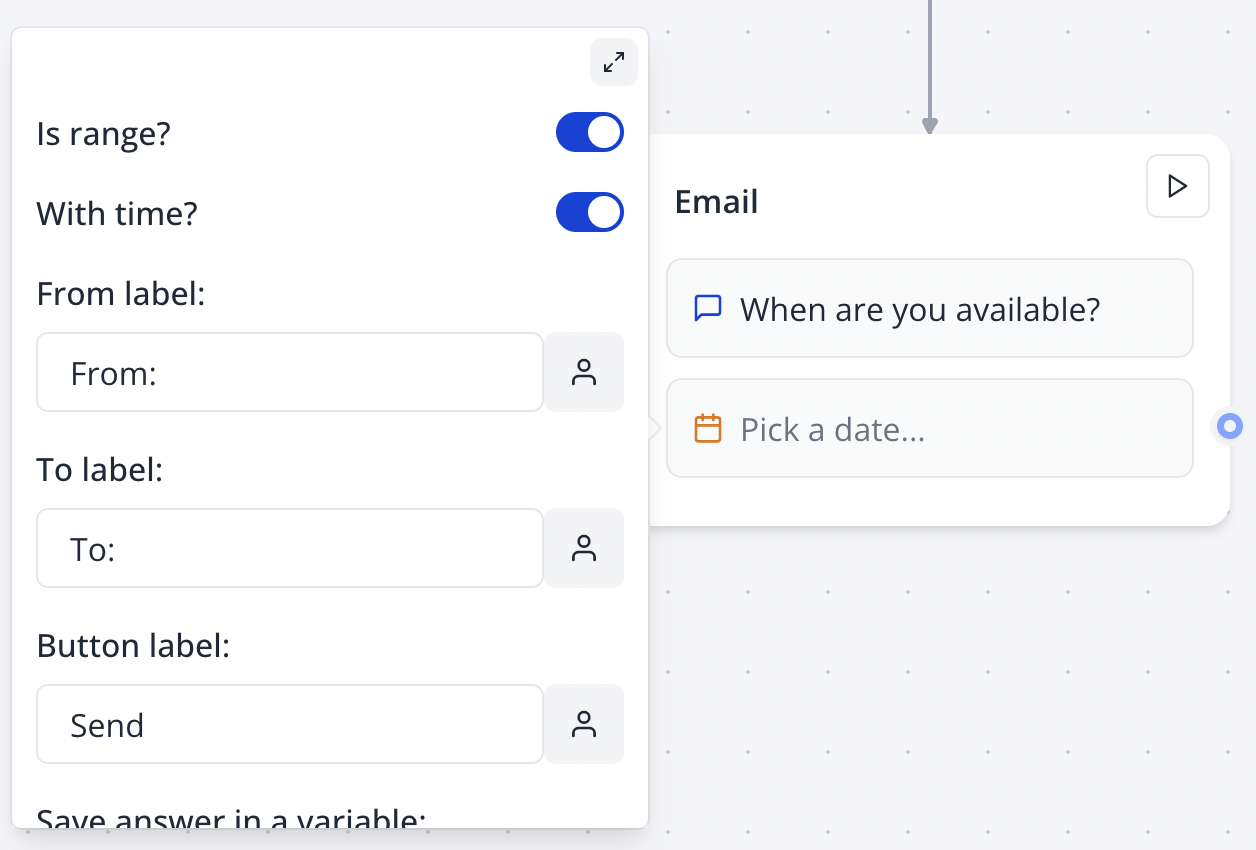
Native Date Picker
The input will use the native date picker depending on the device and browser used to answer the bot. For example on Firefox it looks like this: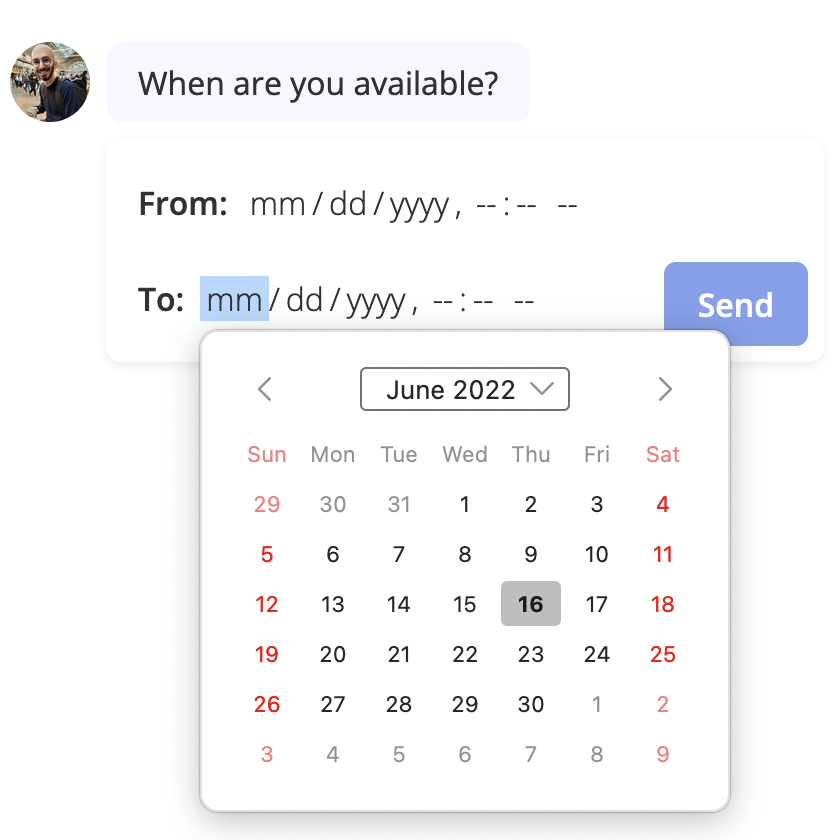
Format Options
TheFormat setting lets you customize the picked date format. Under the hood, it is done using the
date-fns library. You can use any of the
formatting tokens supported by the library.
Common Format Examples
Date Only:Format Behavior
- Single date: Returns formatted date string
- Date range: Returns “formatted_start_date to formatted_end_date”
- Format automatically adapts to time inclusion
- Default formats:
dd/MM/yyyy(date) anddd/MM/yyyy HH:mm(datetime)
Advanced Features
Dynamic Date Constraints
Use variables to set dynamic minimum and maximum dates:- Reference other collected dates for validation
- Create date dependencies between multiple date inputs
- Implement business logic for date restrictions
Cross-Platform Compatibility
The block automatically detects the device and browser capabilities:- Mobile devices: Optimized touch-friendly date pickers
- Desktop browsers: Standard date input controls
- Fallback support for browsers without native date picker support
Validation
Automatic validation ensures:- Selected dates are within min/max constraints
- Date ranges have valid start/end relationships
- Proper date format compliance
Best Practices
User Experience
- Use clear, descriptive labels for date fields
- Set appropriate min/max constraints to guide user selection
- Consider timezone implications for time-enabled inputs
- Test across different devices and browsers
Format Selection
- Choose formats familiar to your target audience
- Consider localization requirements
- Use shorter formats for mobile interfaces
- Include time only when necessary
Variable Management
- Use descriptive variable names that indicate content
- Consider how date data will be processed downstream
- Account for range vs. single date format differences
- Plan for integration with external systems
Integration Examples
Date Range for Booking
DateTime for Appointments
Troubleshooting
Common Issues
Date picker not appearing- Ensure browser supports HTML5 date inputs
- Check that the input type is correctly set based on time settings
- Verify JavaScript is enabled in the browser
- Verify format string uses valid date-fns tokens
- Check that format matches the time setting (with/without time)
- Test format with expected date values
- Ensure “from” date is before “to” date
- Check min/max constraints don’t conflict with range selection
- Verify both dates are within allowed range
- Confirm a variable is selected in the “Save Answer” dropdown
- Check variable type compatibility with date strings
- Verify format produces expected string output
Browser-Specific Considerations
- Safari: May have different date picker styling
- Firefox: Different format display in picker
- Mobile browsers: Touch-optimized interfaces
- Legacy browsers: May require polyfills or fallback handling
Integration Tips
- Parse date strings correctly in webhook handlers
- Account for timezone differences in processing
- Convert formats as needed for external API integration
- Handle range format parsing for “to” relationships

