Configuration Options
Input Types
- Short Text: Single-line input for brief responses (names, emails, short answers)
- Long Text: Multi-line textarea for detailed responses (feedback, descriptions, stories)
- Toggle Option: Switch between short and long text modes easily
Label Customization
- Placeholder Text: Guide users with helpful input hints (supports variables)
- Button Text: Customize the submit button label (supports variables)
- Dynamic Labels: Use variables to personalize placeholder and button text
File Attachments
- Enable Attachments: Allow users to upload files with their text responses
- File URL Storage: Save attachment URLs to a separate variable
- Visibility Control: Set attachment visibility to Public or Private
- Multiple Files: Support for multiple file uploads per response
Audio Recording
- Enable Audio Clips: Add voice message capability to text inputs
- Audio URL Storage: Save audio file URLs to dedicated variables
- File Format: Automatic WebM/MP4 format selection based on browser support
- Visibility Control: Manage audio file access permissions
Variable Integration
- Save Text: Store text responses in designated variables
- Save Files: Store file URLs in separate variables for attachments
- Save Audio: Store audio URLs in dedicated variables for voice messages
Short Text Input
By default, the text input expects short, single-line responses:- Flow
- Bot
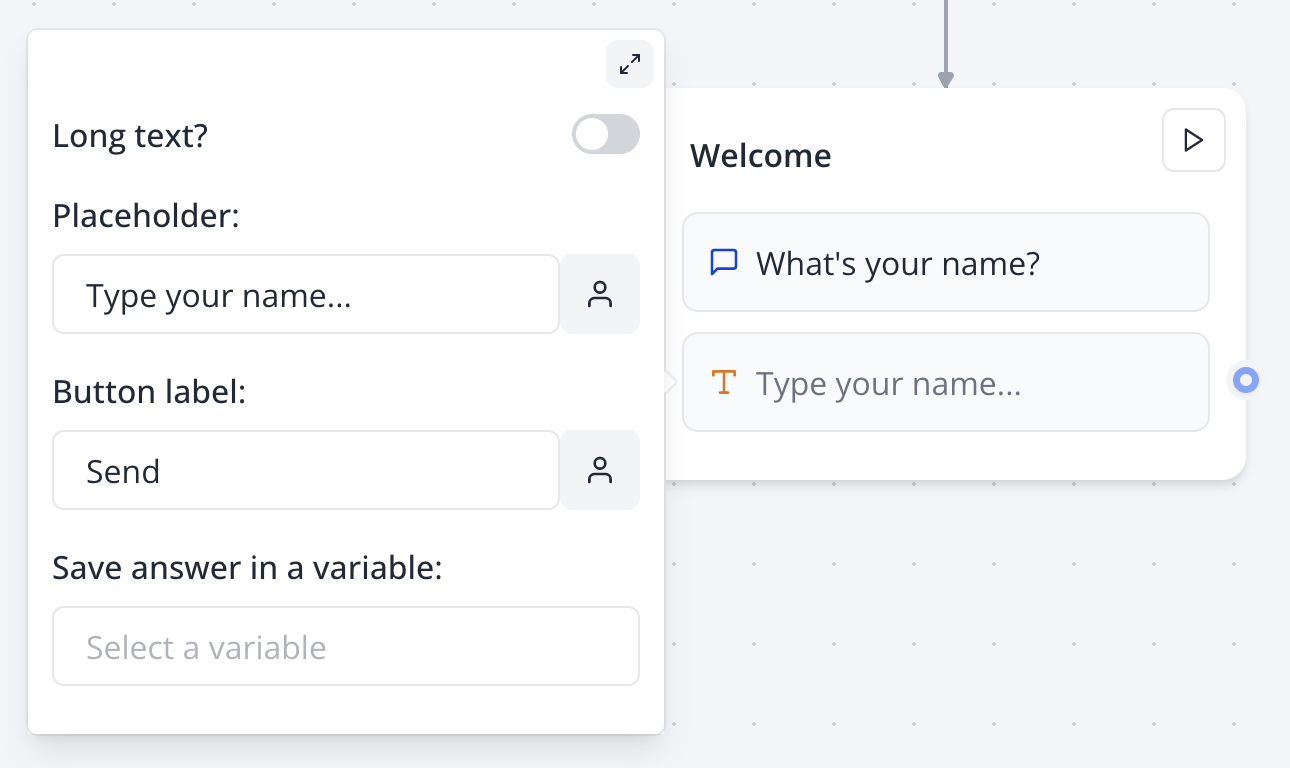
- Names and contact information
- Brief answers and responses
- Single-word or phrase inputs
- Form field completion
- Quick feedback collection
Long Text Input
Enable long text mode for detailed responses and multi-line input:- Flow
- Bot
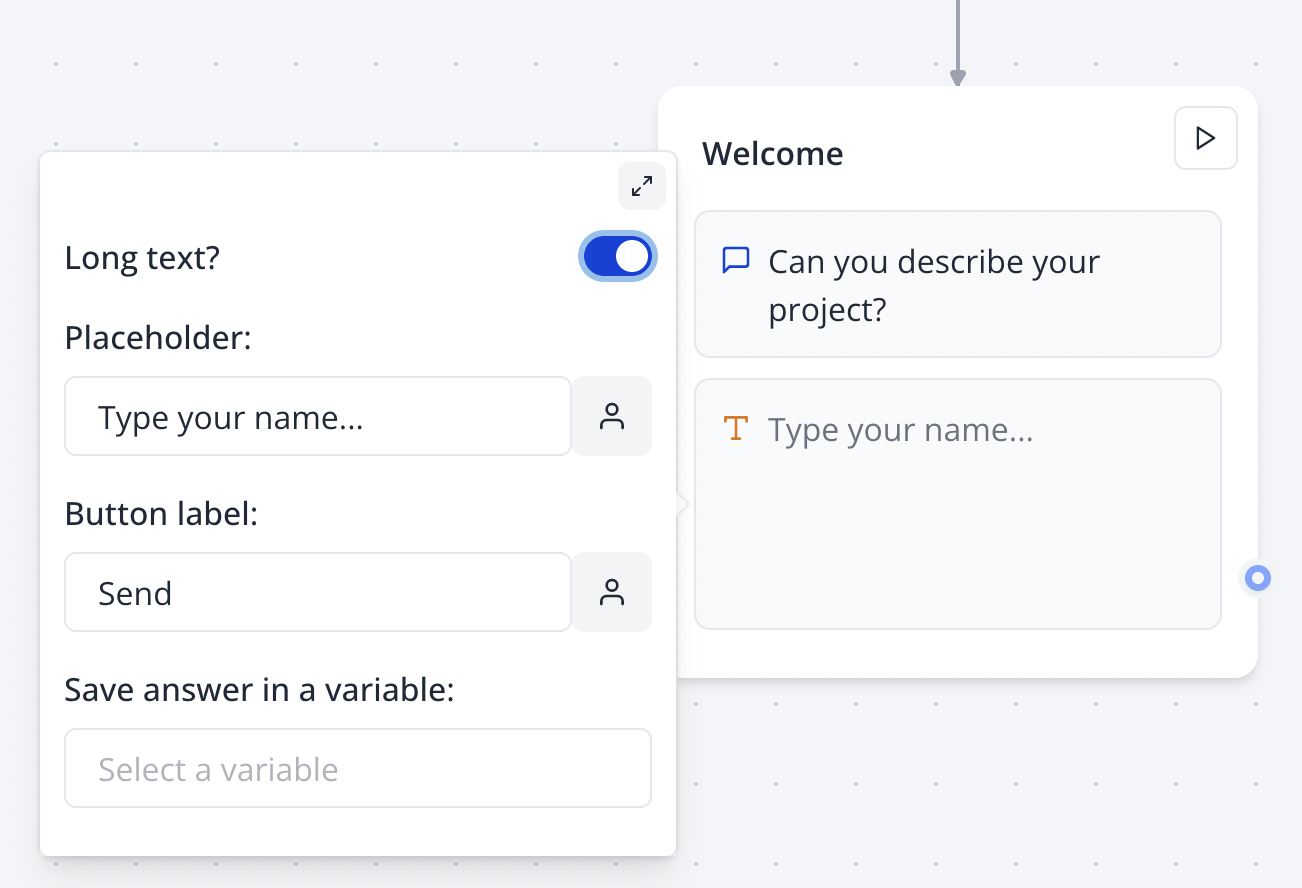
- Detailed feedback and reviews
- Story or experience sharing
- Problem descriptions
- Open-ended survey responses
- Support ticket details
Advanced Features
File Attachment System
Enable file attachments to collect documents, images, and other files:- Upload Interface: Intuitive drag-and-drop or click-to-upload
- Multiple Files: Users can attach multiple files to one response
- URL Storage: Each attachment URL is saved to your specified variable
- File Types: Support for common file formats (images, documents, videos)
- Size Management: Automatic file size optimization and limits
- Public: Anyone with the link can access files
- Private: Only workspace members can access files
- Collect documentation or certificates
- Receive image submissions or screenshots
- Allow users to upload supporting materials
- Gather file-based evidence or examples
Audio Recording Capability
Enable voice message recording for enhanced user interaction:- Microphone Interface: Appears when text input is empty
- Recording Controls: Start, stop, and review recording functionality
- Format Selection: Automatic WebM/MP4 format based on browser capability
- URL Storage: Audio file URLs saved to designated variables
Audio files are recorded as WebM format when supported by the browser, or MP4 format (Safari and
other browsers with limited WebM support).
- Quality Optimization: Automatic audio compression for faster upload
- Duration Limits: Configurable maximum recording length
- Playback Preview: Users can review recordings before sending
- Mobile Support: Full functionality on mobile devices
- Voice feedback and testimonials
- Pronunciation or language learning
- Audio diary entries
- Accessibility for users who prefer speaking
- Personal message collection
Variable Integration Strategies
Text Response Storage:- Store user text in a primary variable
- Use descriptive names like
userFeedbackorcustomerStory - Text supports full Unicode including emojis and special characters
- Store attachment URLs in separate variables
- Array format for multiple files:
["url1.jpg", "url2.pdf"] - Integrate with external storage systems via webhooks
- Dedicated variables for audio URLs
- Format metadata available for processing
- Duration and size information accessible
Best Practices
User Experience
- Use appropriate input type (short vs. long) based on expected response length
- Provide clear, helpful placeholder text to guide users
- Enable attachments only when necessary to avoid interface clutter
- Consider mobile users when enabling audio recording features
Content Management
- Use descriptive variable names for different types of content
- Plan storage strategy for uploaded files and audio
- Consider file retention policies and privacy requirements
- Test upload limits and file size restrictions
Accessibility
- Provide alternative input methods (text + audio) for inclusive design
- Use clear labels and instructions for all features
- Test voice recording functionality across different devices
- Ensure file upload interfaces work with assistive technologies
Performance Considerations
- Monitor file upload sizes and implement reasonable limits
- Consider bandwidth usage for audio recording features
- Test performance on mobile devices and slower connections
- Implement progressive enhancement for advanced features
Integration Examples
Customer Support Workflow
Content Collection System
- Collect text content with Text Input block
- Allow file attachments for supporting materials
- Enable audio for personal testimonials
- Process all content types in downstream integrations
- Store in content management system via webhook
Survey and Feedback
- Use short text for demographic information
- Enable long text for detailed feedback
- Allow attachments for evidence or examples
- Record audio for emotional context and tone
Troubleshooting
Common Issues
File uploads not working- Check file size limits and format restrictions
- Verify browser support for file upload APIs
- Test upload functionality across different devices
- Ensure proper network connectivity for large files
- Verify microphone permissions are granted
- Check browser support for MediaRecorder API
- Test audio recording on different devices and browsers
- Ensure users understand how to start/stop recording
- Confirm variables are properly selected for each content type
- Check that text, file, and audio use separate variables
- Verify variable names don’t contain special characters
- Test variable integration with subsequent blocks
- Verify long text toggle is enabled correctly
- Check text area sizing on mobile devices
- Test with various text lengths and formatting
- Ensure proper responsive behavior
File Management Issues
Attachment visibility problems- Verify visibility settings match intended access level
- Check workspace permissions for private files
- Test file access from different user contexts
- Ensure proper authentication for private content
- Test audio playback across different browsers
- Verify WebM vs MP4 format selection logic
- Check audio quality and compression settings
- Test file size and duration limits
Integration Considerations
- File URLs may change over time; plan for link management
- Audio files require transcription for text-based processing
- Multiple attachments create array data that needs proper parsing
- Consider storage costs for uploaded content
Performance Optimization
- Implement file size limits appropriate for your use case
- Consider content delivery network (CDN) for file distribution
- Monitor storage usage and implement cleanup policies
- Test upload performance under various network conditions

