Configuration Options
Input Validation
- Minimum Value: Set the lowest acceptable number (supports variables)
- Maximum Value: Set the highest acceptable number (supports variables)
- Step Value: Define increment/decrement steps for input controls
- Automatic validation prevents out-of-range submissions
Custom Labels
- Placeholder: Set placeholder text shown in the number input field
- Button Label: Customize the text shown on the submit button
Variable Integration
- Save Answer: Choose a variable to store the collected number
- All constraint fields support variable integration for dynamic limits
- Flow
- Bot
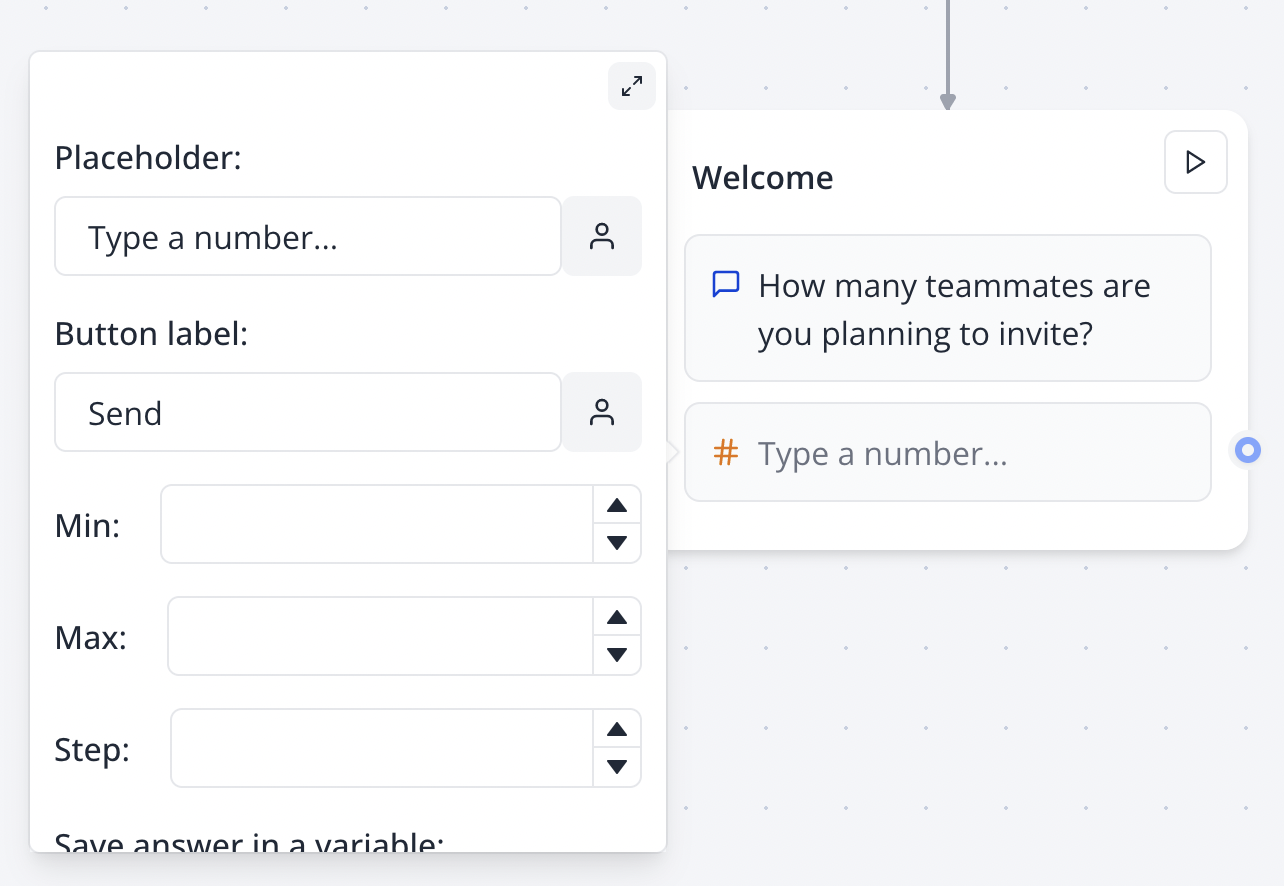
Validation Features
Range Validation
The block automatically validates that entered numbers fall within the specified range:- Values below minimum are rejected
- Values above maximum are rejected
- Users must re-enter valid values to proceed
- Clear validation feedback for out-of-range attempts
Input Type Enforcement
- Uses HTML5 number input type for optimal user experience
- Mobile devices display numeric keyboards automatically
- Prevents non-numeric character entry
- Supports decimal numbers and negative values (when min allows)
Step Validation
When a step value is configured:- Input controls increment/decrement by the step amount
- Validates that entered values align with step intervals
- Useful for specific increments (e.g., multiples of 5, 10, 0.5)
Advanced Features
Dynamic Constraints
All constraint fields support variable integration:- Dynamic Minimum: Use variables to set contextual lower bounds
- Dynamic Maximum: Use variables to set contextual upper bounds
- Dynamic Step: Adjust step values based on collected data
- Enables complex validation scenarios and business logic
Mobile Optimization
- Numeric keypad on mobile devices
- Touch-friendly increment/decrement buttons
- Responsive layout adaptation
- Optimized for various screen sizes
Accessibility
Built-in accessibility features:- Proper ARIA labeling for screen readers
- Keyboard navigation support
- High contrast compatibility
- Focus management and validation feedback
Use Cases
Basic Number Collection
- Age input with reasonable min/max (0-120)
- Quantity selection with step increments
- Score or rating collection
- Simple counting and measurement
Advanced Validation Scenarios
- Budget ranges with dynamic limits based on user profile
- Date-based constraints (e.g., years based on age)
- Tiered pricing with step validation
- Inventory-based limits from external data
Business Logic Integration
- Dynamic pricing calculations
- Conditional limits based on previous answers
- Multi-step form validation with dependencies
- Complex business rule enforcement
Best Practices
User Experience
- Set reasonable min/max ranges for the context
- Use clear, descriptive placeholder text
- Choose appropriate step values for the use case
- Provide context about valid ranges when helpful
Validation Design
- Consider edge cases (zero, negative numbers, decimals)
- Test boundary values thoroughly
- Provide clear feedback for validation failures
- Balance strictness with user flexibility
Variable Integration
- Use descriptive variable names for number storage
- Consider data type requirements for downstream processing
- Plan for null/undefined values in variable-based constraints
- Test dynamic constraint scenarios thoroughly
Integration Examples
Age Collection
Budget Range with Dynamic Limits
Quantity Selection
Troubleshooting
Common Issues
Numbers not being accepted- Verify min/max ranges allow the intended values
- Check that step configuration doesn’t conflict with valid inputs
- Test decimal vs. integer requirements
- Ensure browser supports HTML5 number inputs
- Confirm min/max values are properly configured
- Check that variables used in constraints contain valid numbers
- Verify step alignment with intended input values
- Test boundary conditions (exactly min/max values)
- Ensure a variable is selected in the “Save Answer” dropdown
- Verify variable type compatibility with numeric data
- Check that numbers pass all validation before storage
- Test with various number formats (integer, decimal, negative)
- Confirm input type is set to ‘number’
- Test on actual mobile devices for keyboard behavior
- Verify numeric keypad appears correctly
- Check touch target sizes for increment/decrement controls
Validation Considerations
Decimal Numbers- Consider precision requirements for decimal inputs
- Test step validation with decimal values
- Plan for floating-point arithmetic edge cases
- Validate decimal places in downstream processing
- Explicitly test negative number handling if min < 0
- Consider user expectations for negative value input
- Validate sign handling in mobile keyboards
- Test edge cases around zero crossing
- Consider JavaScript number precision limits
- Test very large number input and storage
- Validate display formatting for large values
- Plan for scientific notation in extreme cases
Integration Tips
- Store numbers in appropriate data types for external systems
- Handle number formatting consistently across integrations
- Consider locale-specific number formatting requirements
- Implement proper error handling for numeric conversions
- Validate number ranges align with downstream system constraints

