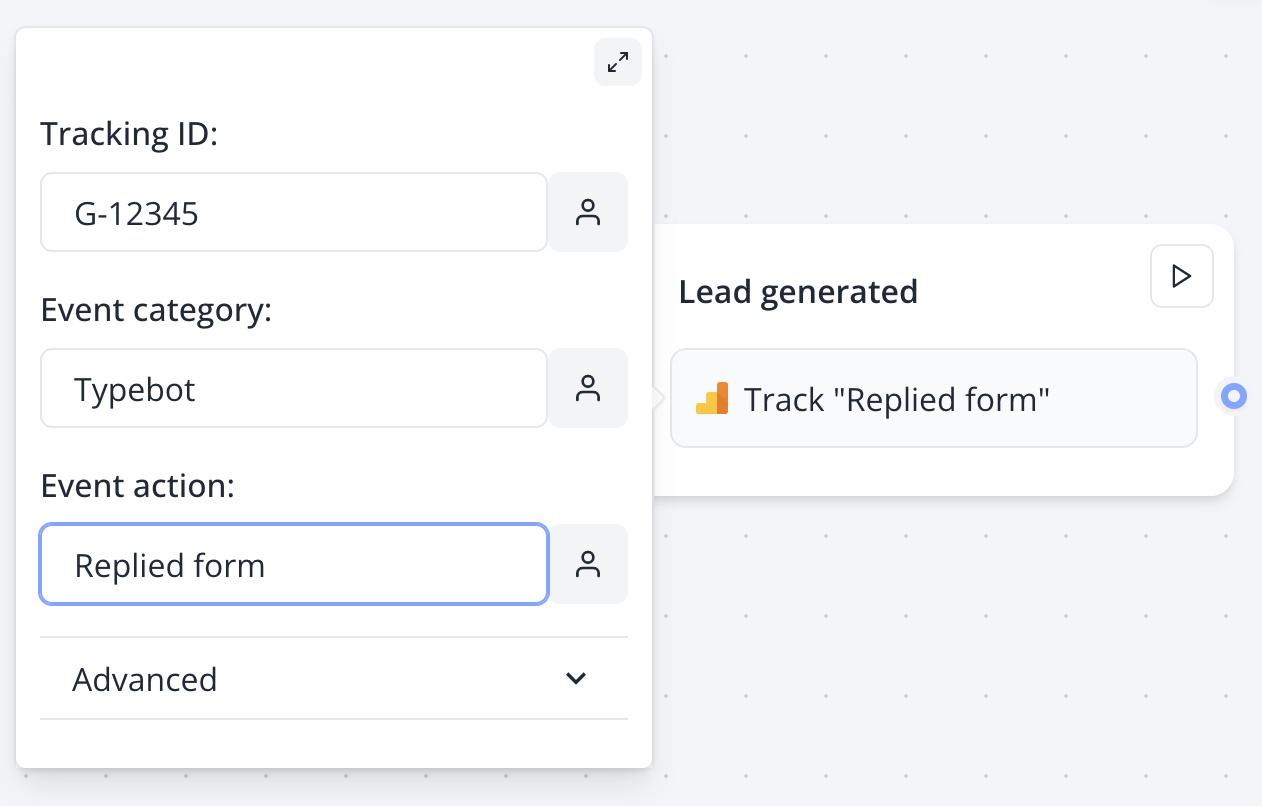
- Initializes Google Analytics (GA4) on page load with your tracking ID
- Tracks a “PageView” event when the page loads
- Executes custom event tracking when the block is reached in your flow
Configuration Options
Basic Setup
Measurement ID (Required)- Your GA4 Measurement ID (format: G-XXXXXXXXXX)
- Can be found in your Google Analytics dashboard under Admin > Property Settings > Data Streams
- Supports variable substitution for dynamic tracking IDs
- The name of the event you want to track
- Examples:
conversion,lead_generated,form_completed - Supports variable substitution for dynamic event names
Advanced Configuration
Event Category- Categorizes your events for better organization
- Example:
Bot,Form,Engagement - Optional field that helps group related events
- Additional context for your events
- Example: Campaign names, specific form names, or user segments
- Useful for detailed analytics segmentation
- Numeric value associated with the event
- Commonly used for conversion values or scoring
- Supports both static numbers and variable substitution
- Directs events to specific Google Ads accounts for conversion tracking
- Format:
AW-CONVERSION_IDfor Google Ads - Essential for tracking Google Ads conversions and ROAS
Features
Event Tracking
- Standard Events: Track common actions like conversions, leads, purchases
- Custom Events: Create events specific to your business needs
- Variable Integration: Use bot variables in all event parameters
- Real-time Tracking: Events are sent immediately when blocks execute
User Identification
- Automatic Session Tracking: Users are automatically tracked across interactions
- Cross-Platform Support: Works across web embeds and hosted pages
- Privacy Compliant: Respects user consent and privacy settings
Data Collection
- Enhanced Ecommerce: Track detailed transaction and product data
- Custom Dimensions: Send additional context with events
- Attribution Modeling: Support for various attribution models
Advanced Features
E-commerce Tracking
For e-commerce applications, you can track detailed transaction data:Conversion Tracking for Google Ads
To track conversions for Google Ads campaigns:Custom Dimensions
Use event parameters to send custom data:Multi-Account Tracking
Send events to multiple Google Analytics properties by using different tracking IDs in separate blocks or by configuring multiple destinations in the “Send To” field.Best Practices
Privacy Compliance
- Consent Management: Ensure proper user consent before initializing tracking
- Data Minimization: Only collect necessary data for your analytics needs
- Cookie Compliance: Follow GDPR, CCPA, and other privacy regulations
- Anonymization: Consider IP anonymization for enhanced privacy
Tracking Accuracy
- Event Naming: Use consistent, descriptive event names across your flows
- Parameter Structure: Maintain consistent parameter naming conventions
- Value Assignment: Ensure event values are meaningful and consistent
- Testing: Always test events in GA4’s Real-time reports before going live
Performance Optimization
- Strategic Placement: Place tracking blocks at meaningful interaction points
- Batch Events: Avoid excessive event tracking that could impact performance
- Error Handling: Monitor for tracking failures and implement fallbacks
- Load Time: Analytics initialization won’t block your bot’s functionality
Data Organization
- Category Strategy: Use consistent categories to organize your events
- Label Taxonomy: Develop a clear labeling system for easy analysis
- Custom Parameters: Plan your custom dimensions and metrics in advance
- Conversion Funnels: Structure events to support funnel analysis
Troubleshooting
Tracking Verification
Real-time Monitoring- Use GA4’s Real-time reports to verify events are being received
- Check the “Events” section for your custom event names
- Monitor user activity as it happens in your bot
- Install the Google Analytics Debugger Chrome extension
- Enable debug mode to see detailed console logs of GA4 events
- Verify event parameters and values are being sent correctly
Common Issues
Events Not Appearing- Verify your Measurement ID is correct and properly formatted
- Check that the Google Analytics block is actually being executed in your flow
- Ensure your bot is published and not in preview mode
- Confirm there are no browser ad-blockers preventing the tracking script
- Allow 24-48 hours for data to appear in standard GA4 reports
- Use Real-time reports for immediate verification
- Check for sampling in your reports if dealing with high traffic
- Verify timezone settings match between your bot and GA4 property
- Confirm your Google Ads account is properly linked to GA4
- Verify the “Send To” parameter uses the correct conversion ID format
- Check that conversion goals are properly configured in Google Ads
- Allow sufficient time for conversion attribution (up to 30 days)
- Ensure variables are properly defined and have values when the block executes
- Test variable values in your bot flow before the Analytics block
- Use fallback values for optional parameters to avoid empty data
- Check variable naming conventions and syntax
Performance Monitoring
- Monitor your GA4 event quotas to avoid hitting limits
- Track the success rate of your event implementations
- Set up alerts for significant drops in event volume
- Regular audit your tracking implementation for accuracy
Technical Support
If you continue experiencing issues:- Test with a fresh GA4 property to isolate configuration issues
- Use browser developer tools to inspect network requests
- Verify your bot’s domain is not restricted in GA4 settings
- Check for conflicts with other analytics implementations

