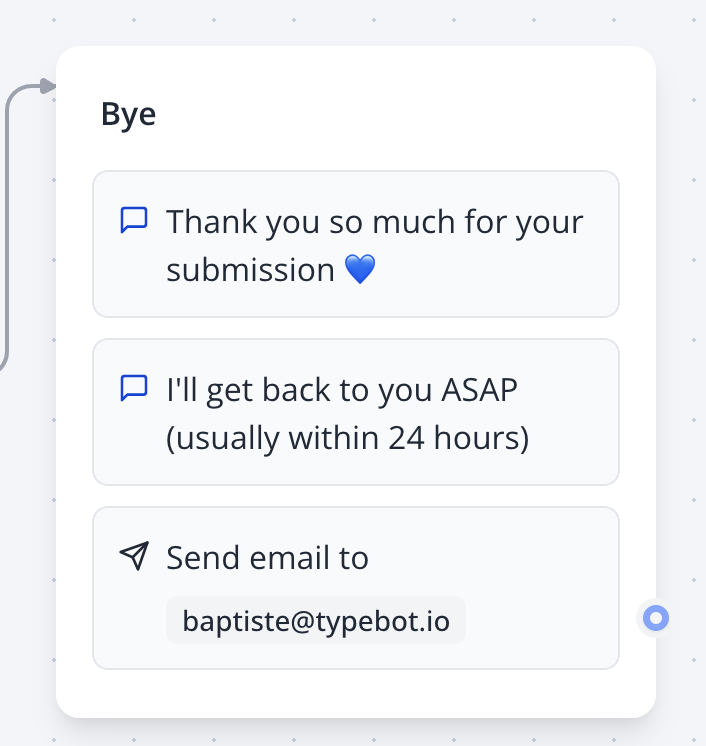
Configuration Options
Basic Email Settings
Recipients (To:)- Add multiple email addresses separated by commas
- Supports variable insertion to dynamically set recipients
- Example:
[email protected], {{Contact Email}}, [email protected]
- Set a custom subject for your emails
- Supports variable insertion for dynamic subject lines
- Example:
Thank you {{Name}} for completing our bot!
SMTP Configuration
The Send Email block supports two delivery methods:Default SMTP (Quick.bot)
By default, emails are sent from[email protected] using Quick.bot’s SMTP infrastructure. This requires no configuration and works immediately.
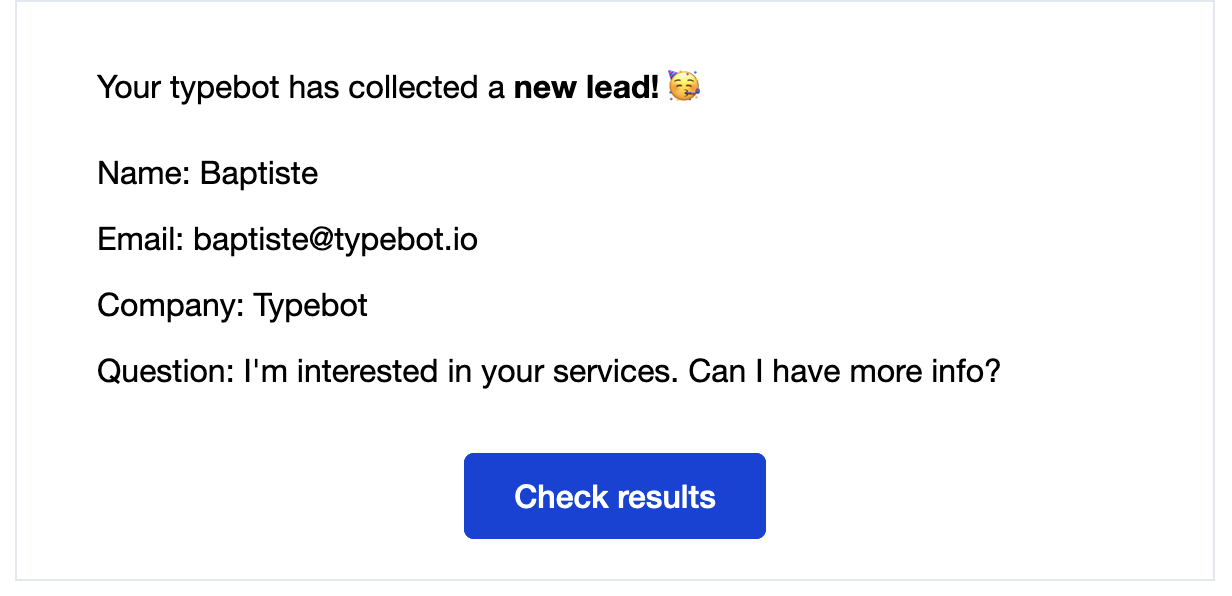
Custom SMTP Configuration
Configure your own SMTP server for branded email delivery: Required Settings:- From Email: The sender’s email address (e.g.,
[email protected]) - From Name: Display name for the sender (e.g.,
Your Company Name) - Host: SMTP server hostname (e.g.,
smtp.gmail.com,smtp.sendgrid.net) - Username: SMTP authentication username
- Password: SMTP authentication password
- Port: SMTP server port (common values: 25, 587, 465)
- TLS/SSL: Enable secure connection (recommended for ports 587/465)
Advanced Email Options
Reply-To Address- Set a different email address for replies
- Useful for directing responses to a specific inbox
- Supports variable insertion
- Send copies to additional recipients
- Multiple addresses supported (comma-separated)
- Recipients can see other CC addresses
- Send hidden copies to recipients
- Other recipients cannot see BCC addresses
- Useful for internal notifications
Email Content Features
Content Modes
Default Content Mode- Automatically generates a recap of user responses
- Includes all collected variables and answers
- Professionally formatted HTML template
- Includes a link to view full results in the dashboard
- Simple plain text emails
- Supports variable insertion
- Automatic line break handling
- Best for simple notifications
- Full HTML email composition
- Advanced styling capabilities
- Variable insertion with
{{Variable Name}}syntax - Supports complex layouts and formatting
Variable Integration
All email fields support variable insertion:- Use
{{Variable Name}}syntax to insert collected data - Variables are automatically parsed and replaced with user responses
- HTML variables are properly escaped in text mode
- Raw HTML is preserved in code mode
File Attachments
Attachment Configuration:- Select a variable containing file uploads
- Variable must be linked to a File Upload input block
- Supports multiple file attachments
- Files are included as email attachments with original names
- File upload blocks from the bot flow
- Variables containing file URLs
- Multiple files from a single variable
Advanced Features
SMTP Provider Compatibility
The Send Email integration works with popular SMTP providers: Gmail/Google Workspace- Host:
smtp.gmail.com - Port: 587 (TLS) or 465 (SSL)
- Use App Passwords for enhanced security
- Host:
smtp.sendgrid.net - Port: 587
- Use API key as password
- Host:
smtp.mailgun.org - Port: 587
- Use Mailgun SMTP credentials
- Host: Regional endpoint (e.g.,
email-smtp.us-east-1.amazonaws.com) - Port: 587 or 25
- Use SES SMTP credentials
Security Features
Credential Encryption- All SMTP credentials are encrypted at rest
- Passwords are never logged or displayed
- Secure credential storage with AES encryption
- TLS/SSL support for encrypted transmission
- Authentication required for all custom SMTP configs
- Secure credential validation during setup
Email Testing
SMTP Configuration Validation- Test SMTP settings before saving
- Automatic test email sent to your account
- Real-time validation of connection parameters
- Clear error messages for troubleshooting
- Emails are not sent during bot preview
- Clear indication when running in preview mode
- Prevents accidental email sending during testing
Best Practices
Email Deliverability
Sender Reputation- Use consistent “From” addresses
- Authenticate your domain with SPF, DKIM, and DMARC records
- Maintain low bounce rates by validating email addresses
- Use clear, relevant subject lines
- Include both HTML and text versions when possible
- Avoid spam trigger words and excessive formatting
- Include unsubscribe links for marketing emails
- Be mindful of SMTP provider sending limits
- Implement delays for high-volume sending
- Monitor bounce and complaint rates
Security Best Practices
SMTP Configuration- Use dedicated SMTP credentials (not personal email passwords)
- Enable two-factor authentication on email accounts
- Use App Passwords for Gmail and similar providers
- Regularly rotate SMTP passwords
- Avoid including sensitive information in email content
- Use HTTPS links for any embedded URLs
- Consider data retention policies for email logs
- Implement proper access controls for SMTP credentials
Email Formatting
HTML Best Practices- Use table-based layouts for maximum compatibility
- Test across different email clients
- Include alt text for images
- Use inline CSS for styling
- Validate variable names before using in templates
- Provide fallback text for optional variables
- Test with various user input scenarios
- Escape special characters appropriately
Troubleshooting
SMTP Configuration Issues
Connection Problems- Verify host and port settings
- Check firewall/network restrictions
- Confirm TLS/SSL settings match provider requirements
- Test with telnet:
telnet smtp.provider.com 587
- Verify username and password accuracy
- Use App Passwords for Gmail (not account password)
- Check if two-factor authentication requires special credentials
- Confirm account has SMTP access enabled
- Try different security settings (TLS vs SSL vs none)
- Verify port matches security setting (587 for TLS, 465 for SSL)
- Check if provider requires specific TLS versions
- Test with different port numbers
Email Delivery Problems
Emails Not Received- Check spam/junk folders
- Verify recipient email addresses are correct
- Review email logs in the bot results
- Test SMTP configuration with simple test email
- Check sender reputation and domain authentication
- Ensure file variable contains valid file URLs
- Check file size limits (most providers limit to 25MB)
- Verify file types are allowed by recipient email system
- Test with different file formats
- Confirm variable names match exactly (case-sensitive)
- Check that variables have been collected before the email block
- Test variable values in other parts of the bot
- Review variable scope and availability
Performance Optimization
Slow Email Sending- Check SMTP provider response times
- Consider using dedicated IP addresses for high volume
- Implement connection pooling for multiple emails
- Monitor server resources during email processing
- Respect provider sending limits
- Implement delays between emails if needed
- Consider queuing emails for large batches
- Monitor bounce rates and delivery statistics
Debugging Tools
Email Logs Access detailed email logs in the bot results table:- SMTP connection details
- Email content and recipients
- Error messages and stack traces
- Delivery status and timing information
- Configure SMTP settings in the email block
- Click “Create” to test the configuration
- Check for test email delivery
- Review any error messages in the interface
Email successfully sent: Email delivered to SMTP serverEmail not sent: General delivery failureEmails are not sent in preview mode: Preview mode protection active- Connection timeout or authentication errors: SMTP configuration issues

