Configuration Options
Authentication Setup
The Google Sheets integration uses OAuth 2.0 authentication for secure access to your Google Sheets:- OAuth Flow: Click “Select Sheets account” to initiate OAuth consent
- Account Selection: Choose from previously authenticated Google accounts
- Permissions: Grants read/write access to your Google Sheets
- Secure Storage: Credentials are encrypted and securely stored
Spreadsheet Selection
After authentication, configure your target spreadsheet:- Spreadsheet Picker: Browse and select from your available Google Sheets
- Sheet Selection: Choose specific sheets (tabs) within the spreadsheet
- Column Detection: Automatically detects header columns from the first row
- Real-time Updates: Sheet structure updates are cached for 5-10 minutes
Operation Configuration
Select from three primary operations:- Insert a row: Add new data to the spreadsheet
- Update a row: Modify existing rows based on filter criteria
- Get data from sheet: Retrieve and filter spreadsheet data
Features
CRUD Operations
Insert Row Operation
Add new records to your spreadsheet with full variable support:- Column Mapping: Map bot variables to specific spreadsheet columns
- Dynamic Values: Use variables, static text, or expressions
- Header Validation: Ensures columns exist before insertion
- Batch Support: Insert multiple values in a single operation
Update Row Operation
Modify existing spreadsheet data with advanced filtering:- Filter Criteria: Define complex filter rules to identify target rows
- Logical Operators: Combine filters with AND/OR operations
- Selective Updates: Update only specific columns while preserving others
- Batch Updates: Update multiple rows matching filter criteria
Get Data Operation
Retrieve and filter spreadsheet data with flexible options:- Row Selection: Extract All, First, Last, or Random matching rows
- Advanced Filtering: Complex filter rules with multiple comparison operators
- Column Extraction: Select specific columns to retrieve
- Variable Mapping: Save extracted data to bot variables for reuse
Data Filtering System
The Google Sheets integration provides a sophisticated filtering system for precise data operations:Comparison Operators
- Equal to: Exact value matching
- Not equal to: Value exclusion
- Contains: Substring matching (case-insensitive)
- Greater than: Numeric comparison
- Less than: Numeric comparison
- Is set: Check for non-empty values
Logical Operations
- AND Logic: All filter conditions must match
- OR Logic: Any filter condition can match
- Mixed Logic: Combine multiple filter rules with different operators
Example Filter Configuration
Variable Integration
The Google Sheets block provides comprehensive variable support:Input Variables
Use bot variables in all configuration fields:- Column values for insert/update operations
- Filter criteria for row matching
- Dynamic sheet selection
Output Variables
Extract data from spreadsheet responses:- Individual column values
- Complete row data
- Calculated results
- Row count information
Advanced Features
Complex Data Mapping
The integration supports sophisticated data mapping scenarios:Nested Variable References
Conditional Data Processing
Combine with Condition blocks for advanced data logic:- Validate data before insertion
- Route different data types to different sheets
- Implement data transformation workflows
Error Handling and Validation
Authentication Error Management
- Token Refresh: Automatic OAuth token renewal
- Permission Validation: Checks spreadsheet access rights
- Credential Fallback: Multiple account support for redundancy
Data Validation
- Header Verification: Validates column names exist
- Type Checking: Ensures data compatibility
- Constraint Validation: Checks data format requirements
Operational Error Recovery
- Network Timeout: Configurable timeout handling
- Rate Limiting: Automatic retry with exponential backoff
- Data Conflicts: Handles concurrent modification scenarios
Performance Optimization
Caching Strategy
- Sheet Structure: Caches column headers for 5-10 minutes
- Connection Reuse: Maintains authenticated sessions
- Batch Operations: Groups multiple operations for efficiency
Request Optimization
- Minimal Data Transfer: Retrieves only required columns
- Selective Updates: Updates only modified fields
- Connection Pooling: Reuses Google API connections
Best Practices
Data Structure Requirements
Header Row Configuration
Your spreadsheet must follow these requirements for optimal functionality:- First Row as Headers: The first row must contain column names
- Unique Column Names: All header names must be unique
- Consistent Naming: Use consistent column naming across operations
- No Empty Headers: Avoid blank header cells
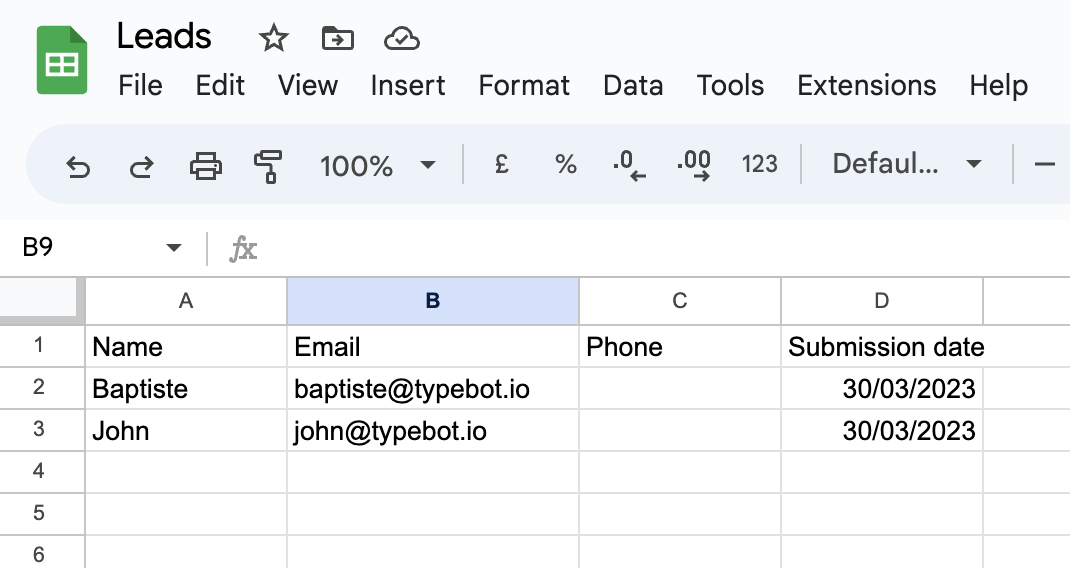
Recommended Sheet Structure
Performance Considerations
Efficient Filtering
- Index Columns: Use indexed columns (like Email) for primary filters
- Minimize Filters: Use only necessary filter conditions
- Batch Operations: Group related operations together
Data Volume Management
- Pagination: Use “First” or “Last” options for large datasets
- Selective Columns: Extract only required columns
- Archive Strategy: Move old data to separate sheets
Security Best Practices
Access Control
- Principle of Least Privilege: Grant minimum necessary permissions
- Account Segregation: Use dedicated service accounts for production
- Regular Audits: Review spreadsheet access permissions
Data Protection
- Sensitive Data: Avoid storing sensitive information in variables
- Encryption: Leverage Google’s built-in encryption
- Backup Strategy: Implement regular data backups
Integration Patterns
Common Use Cases
Customer Data Management
Order Processing Workflow
Lead Scoring System
Troubleshooting
Common Integration Issues
Authentication Problems
Issue: “Couldn’t find credentials in database”- Solution: Re-authenticate your Google account
- Prevention: Check OAuth token expiration regularly
- Details: This occurs when OAuth tokens expire or are revoked
Sheet Access Errors
Issue: “Sheet not found” or permission denied- Solution: Verify spreadsheet sharing permissions
- Prevention: Use consistent spreadsheet IDs across environments
- Details: Ensure the authenticated account has edit access to the target sheet
Data Operation Failures
Issue: Insert/Update operations fail silently- Solution: Check the bot logs for detailed error messages
- Prevention: Validate column names and data formats before operations
- Details: Most failures are due to mismatched column names or data type conflicts
Filter Configuration Issues
No Matching Rows
Problem: Get/Update operations return no results despite data existing Solutions:- Verify filter column names match spreadsheet headers exactly
- Check for case sensitivity in comparison values
- Ensure logical operators (AND/OR) are configured correctly
- Test with simpler filter criteria first
Performance Issues
Problem: Operations timeout or run slowly Solutions:- Reduce the number of filter conditions
- Use “First” or “Last” instead of “All” for large datasets
- Implement pagination for large result sets
- Cache frequently accessed data in bot variables
Data Integrity Issues
Duplicate Entries
Problem: Multiple rows created when expecting updates Solution:- Use Update operation with proper filter criteria instead of Insert
- Implement unique identifier columns for reliable row matching
- Add existence checks using Get operation before Insert
Missing Data
Problem: Expected data not appearing in spreadsheet Solution:- Verify bot variables contain expected values
- Check spreadsheet permissions for write access
- Review operation logs for completion status
- Ensure column mapping is correctly configured
Advanced Troubleshooting
Debug Mode
Enable detailed logging by checking bot execution logs:- Navigate to Results table
- Enable “Show logs” option
- Review Google Sheets operation details
- Check variable values at execution time
Common Error Messages
- “No rows found matching criteria”: Normal behavior when filters don’t match data
- “Header row not found”: Ensure first row contains column headers
- “Invalid column name”: Verify column names match exactly (case-sensitive)
- “Authentication failed”: Re-authenticate Google account
Advanced Use Cases
Date and Time Management
Adding Timestamps
Use the “Now” system variable to add submission timestamps:- Create Date Variable: Set variable with “Now” value before Google Sheets block
- Map to Column: Use the variable in Insert/Update column mapping
- Format Options: “Now” automatically formats as ISO datetime
Multi-Sheet Operations
Cross-Sheet Data Management
Sheet Selection Strategy
- Production Sheets: Use for live data operations
- Staging Sheets: Use for testing and development
- Archive Sheets: Use for historical data storage
Advanced Variable Techniques
Computed Values
Create complex data combinations using variables:Conditional Logic Integration
Combine with Condition blocks for smart data processing:- Route data to different sheets based on criteria
- Validate data before spreadsheet operations
- Implement approval workflows with status updates

