General
NocoDB is an open-source Airtable alternative that transforms any database into a smart spreadsheet interface. The QuickBot integration leverages NocoDB’s REST API to provide comprehensive database operations including record searching, creation, and updates, enabling you to build data-driven chatbot experiences with powerful filtering and data manipulation capabilities.Configuration Options
Prerequisites
Before configuring the NocoDB block, you need:- NocoDB Account: Sign up at NocoDB or set up self-hosted instance
- Database Connected: Connect your database to NocoDB
- API Token: Generate an API token from your account settings
- Table/View IDs: Identify the specific tables and views you want to access
Authentication Setup
- Navigate to your NocoDB dashboard
- Go to Account Settings → API Tokens
- Generate a new API token or copy an existing one
- In QuickBot, add the NocoDB block to your flow
- Click Add NocoDB credentials
- Enter your Base URL (default: https://app.nocodb.com for cloud)
- Enter your API Token in the password field
- Save the credentials
Finding Table and View IDs
Table ID
To find yourTable ID:
- Go to your NocoDB dashboard
- Navigate to the desired table
- Click the 3 dots button next to the table name
- The Table ID will be displayed in the menu
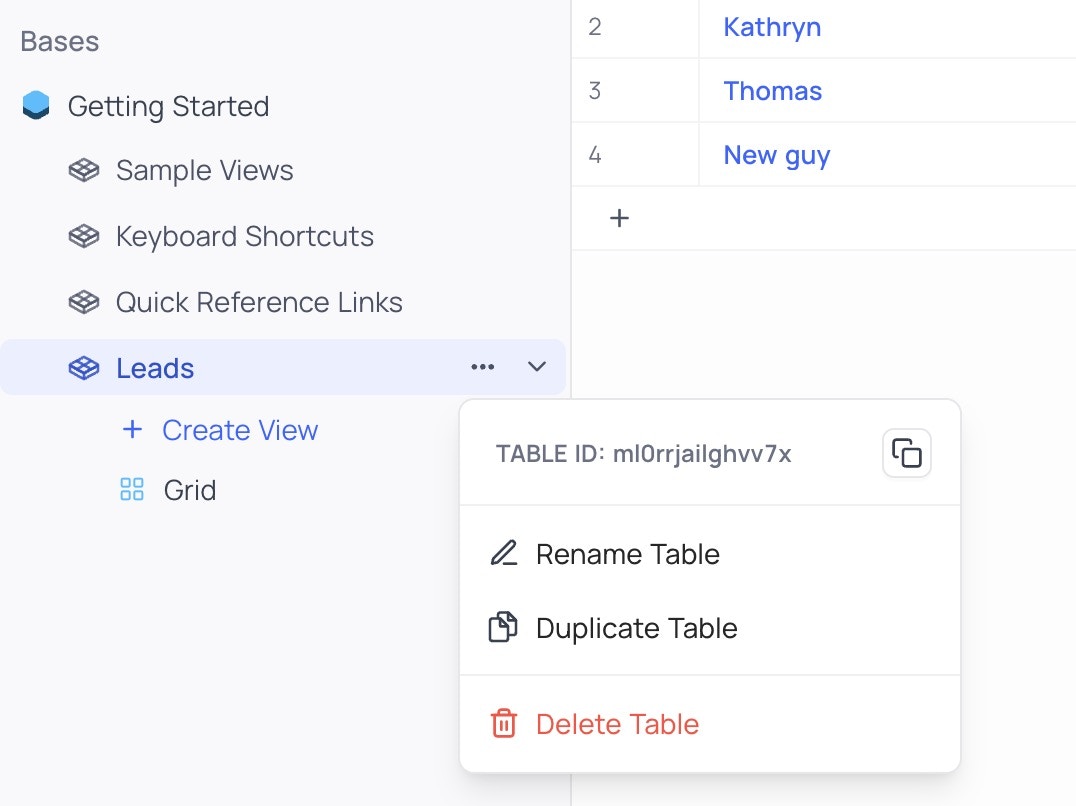
View ID
To find yourView ID:
- Navigate to the desired view within a table
- Click the 3 dots button next to the view name
- The View ID will be displayed in the menu
Configuration Parameters
- Base URL: NocoDB instance URL (default: https://app.nocodb.com)
- API Token: Your NocoDB API token (required, stored encrypted)
- Table ID: Identifier of the table to interact with (required)
- View ID: Optional view identifier for filtered operations
- Field Mappings: Map database fields to QuickBot variables
- Filter Conditions: Advanced filtering for record operations
Features
Core Capabilities
Search Records
Advanced record searching with flexible filtering options:- Multi-condition Filtering: Support for complex filter combinations
- Operator Support: Equal to, Not equal, Contains, Greater than, Less than, Is set, Is empty, Starts with, Ends with
- Return Options: All, First, Last, or Random records
- View-specific Search: Search within specific table views
- Field Mapping: Map search results to QuickBot variables
Create Records
Insert new records into NocoDB tables:- Dynamic Field Assignment: Set field values using variables and static content
- Multi-field Support: Create records with multiple fields in a single operation
- Data Type Handling: Automatic data type conversion and validation
- Error Validation: Comprehensive field validation before record creation
Update Existing Records
Modify existing records based on search criteria:- Filter-based Updates: Update records matching specific filter conditions
- Batch Updates: Update multiple records simultaneously
- Field-specific Updates: Update only specified fields while preserving others
- Conditional Updates: Update records based on complex filter logic
Data Handling
- Type Safety: Automatic data type conversion and validation
- NULL Handling: Proper handling of empty and null values
- Large Dataset Support: Optimized for tables with thousands of records
- Unicode Support: Full support for international characters and special symbols
Variable Support
- Dynamic Filtering: Use variables in filter conditions for dynamic searches
- Field Mapping: Map database fields directly to QuickBot variables
- Conditional Logic: Variable-based conditional operations
- Real-time Updates: Variables updated immediately after database operations
Advanced Features
Filtering System
Filter Operators
- Equal to: Exact match filtering
- Not equal: Exclusion filtering
- Contains: Partial string matching
- Greater than: Numeric and date comparisons
- Less than: Range filtering
- Is set: Check for non-null values
- Is empty: Check for null or empty values
- Starts with: Prefix matching
- Ends with: Suffix matching
Complex Filtering
- Multiple Conditions: Combine multiple filter conditions with AND/OR logic
- Nested Filters: Support for complex nested filter structures
- Dynamic Values: Use variables in filter conditions for real-time filtering
- View Integration: Apply filters within specific table views
Performance Optimization
- Query Optimization: Efficient API calls with optimized query parameters
- Result Limiting: Configurable result limits to prevent oversized responses
- Pagination Support: Handle large datasets with automatic pagination
- Connection Pooling: Efficient connection management for high-volume operations
Error Handling
- API Error Management: Comprehensive handling of NocoDB API errors
- Field Validation: Pre-validation of field names and data types
- Connection Validation: Automatic validation of database connectivity
- Detailed Logging: Comprehensive error reporting with specific details
Security Features
- Encrypted Credentials: API tokens stored with encryption
- Access Control: Role-based access through NocoDB permissions
- SSL/TLS Support: Secure connections to NocoDB instances
- Input Sanitization: Automatic sanitization of user inputs
Actions Reference
Search Records
Purpose: Find and retrieve records from NocoDB tables Required Parameters:- Table ID: Identifier of the target table
- View ID: Specific view to search within
- Filter: Complex filter conditions
- Return Type: All, First, Last, or Random
- Response Mapping: Field-to-variable mappings
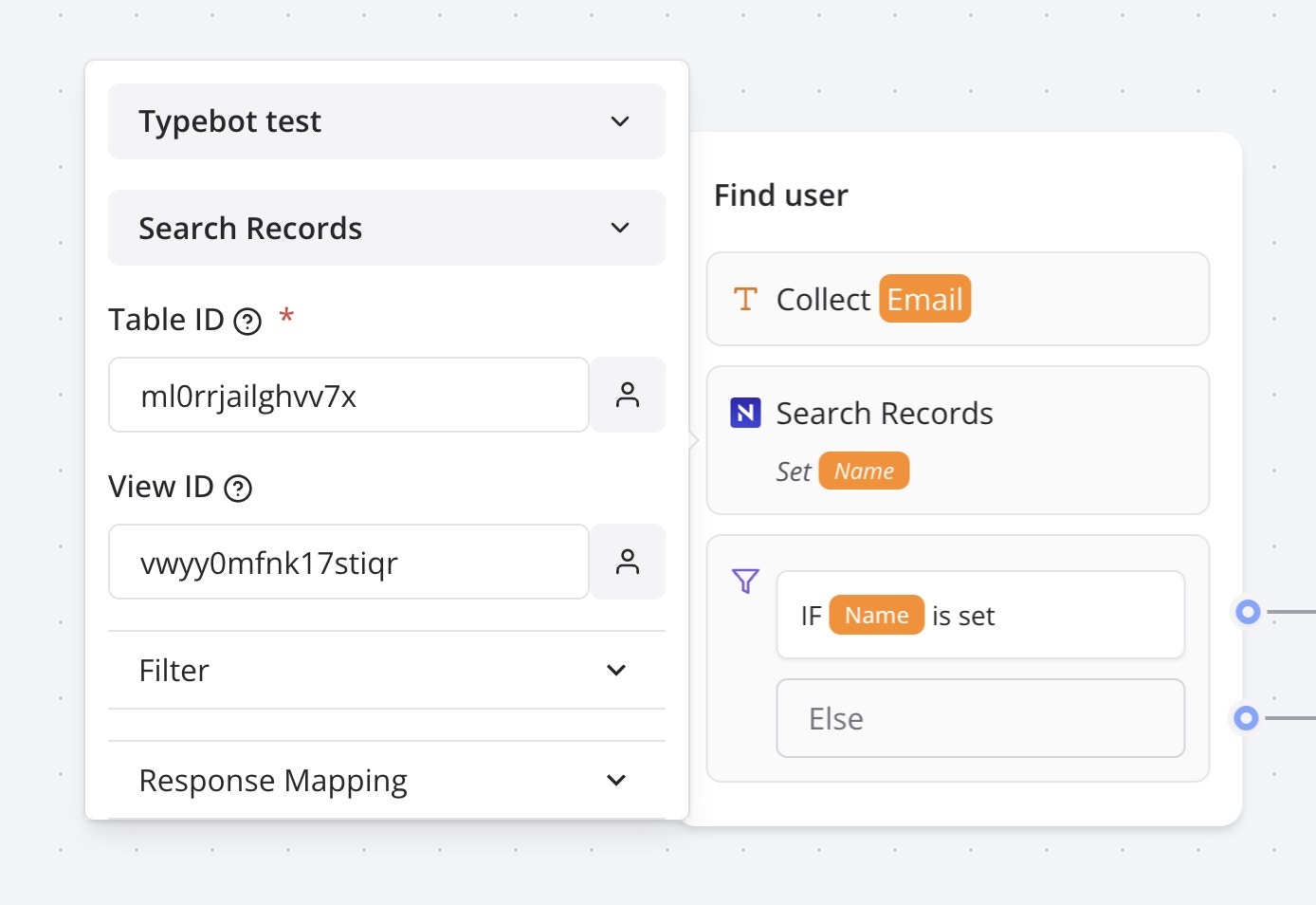
Create Record
Purpose: Insert new records into NocoDB tables Required Parameters:- Table ID: Identifier of the target table
- Fields: Array of field name-value pairs
Update Existing Record
Purpose: Modify existing records based on filter conditions Required Parameters:- Table ID: Identifier of the target table
- Filter: Conditions to identify records to update
- Updates: Field modifications to apply
- View ID: Specific view for filtering
Best Practices
Implementation Recommendations
- Field Mapping Strategy: Plan your field-to-variable mappings before implementation
- Filter Optimization: Use specific filters to minimize data transfer and improve performance
- Error Handling: Always implement fallback logic for database operations
- Data Validation: Validate data types and formats before database operations
Security Best Practices
- Token Management: Regularly rotate API tokens for enhanced security
- Access Control: Use NocoDB’s role-based permissions to limit access
- Data Sanitization: Always sanitize user inputs before database operations
- Audit Trails: Implement logging for all database modifications
Performance Guidelines
- Query Optimization: Use specific filters instead of retrieving all records
- Result Limiting: Set appropriate limits for large datasets
- Field Selection: Map only necessary fields to reduce data transfer
- Connection Management: Reuse connections when possible
Data Management Guidelines
- Consistent Naming: Use consistent field naming conventions
- Data Types: Ensure data types match between QuickBot and NocoDB
- NULL Handling: Plan for null and empty value scenarios
- Backup Strategy: Implement regular backups for critical data operations
Troubleshooting
Common Issues
Authentication Problems
- Invalid API Token: Verify the API token is correctly copied from NocoDB
- Expired Token: Check if the API token has expired and needs renewal
- Permission Denied: Ensure the token has necessary permissions for the target table
- Base URL Mismatch: Verify the correct NocoDB instance URL
Table and View Issues
- Invalid Table ID: Verify the Table ID exists and is accessible
- View Not Found: Check that the View ID is correct and accessible
- Field Name Mismatch: Ensure field names match exactly with NocoDB schema
- Permission Errors: Verify access permissions for the target table/view
Data Operation Problems
- Filter Syntax Errors: Check filter syntax and operator usage
- Data Type Mismatches: Ensure data types match field requirements
- Required Field Missing: Verify all required fields are provided
- Constraint Violations: Check for database constraint violations
Performance Issues
- Slow Queries: Optimize filters and consider indexing in NocoDB
- Large Result Sets: Implement pagination or result limiting
- Connection Timeouts: Check network connectivity and NocoDB performance
- Memory Usage: Monitor memory usage with large datasets
Debugging Steps
- Verify Credentials: Test API token in NocoDB API directly
- Check Table Access: Confirm table and view permissions
- Validate Filters: Test filter conditions in NocoDB interface
- Review Logs: Check QuickBot logs for detailed error messages
- Test Incrementally: Start with simple operations and add complexity
Error Messages
- “API key is required”: Ensure API token is configured in credentials
- “Field [name] does not exist in the table”: Verify field name spelling and existence
- “At least one filter is required”: Add filter conditions for update operations
- “Couldn’t find any rows matching the filter”: Verify filter conditions and data existence
- HTTP error responses: Check NocoDB API documentation for specific error codes

